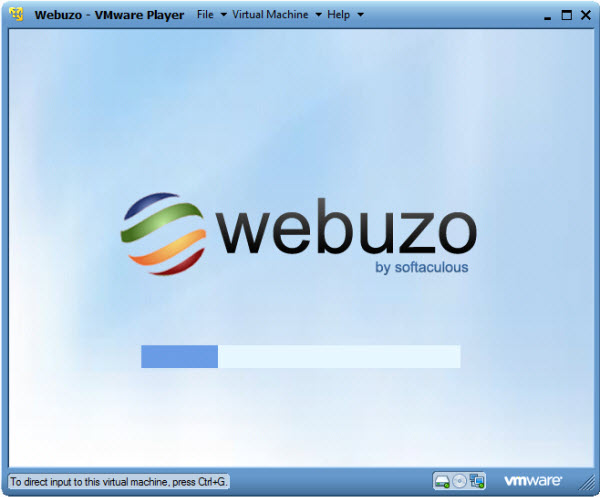VMware
VMware virtualizes computing, from the data center to the cloud to mobile devices, to help customers be more agile, responsive, and profitable. Run your application just-like on a real server and test well for compatibility issues, development, etc before running them in the production environment.
Webuzo packages the Single User Control Panel with the CentOS operating systems and all of the dependencies required to locally setup a LAMP Stack to deploy a wide range of PHP applications by a click of a button as well install system applications like NGINX, Apache, Lighttpd, Java, Multiple versions of PHP, etc just by a click of a button. The virtualization packages provided by Webuzo a in a Ready-to-use form.
Getting Started
1) Download and Install VMPlayer (Located under Desktop & End-User Computing Category)
VMPlayer Downloads :
https://my.vmware.com/web/vmware/downloads
2) Download the Webuzo Virtual Appliance Package.
Download the latest version of Webuzo Virtual Applicance from the Downloads Page.
Download Link :
http://www.webuzo.com/downloads

Virtual Machines of over 310+ applications is available for download from the Webuzo Apps Page.
Scripts VM Download :
http://www.webuzo.com/apps

3) Extract the downloaded Webuzo package >> Right Click (Double Click) on the .vmx file
Select "Open with VMPlayer"

4) Webuzo will start-up the Webuzo CentOS machine.

5) Follow the provided instructions to access the Webuzo Admin/ Enduser Panel.

Default password for the
"root" user is
"webuzo".
6) Access the URL provided by the Webuzo console to initially configure Webuzo.

Note : This step will take a while as the dependencies packages are downloaded to configure the machine.
That's it. You can all set to go @@@
Unable to fetch IP
If you get a message as "Obtaining IP" as in the image below. Here is the fix.

Log in to the VM (Ctrl+G) using the username "root" and password "webuzo" and execute the following commands:
Root > rm -rf /etc/udev/rules.d/70-persistent-net.rules
Root > reboot
Continue to Step 5...
Experience Webuzo Locally and Happy development !!!
For support contact
Support :
https://www.softaculous.com/support/open.php? VMware virtualizes computing, from the data center to the cloud to mobile devices, to help customers be more agile, responsive, and profitable. Run your application just-like on a real server and test well for compatibility issues, development, etc before running them in the production environment.
Webuzo packages the Single User Control Panel with the CentOS operating systems and all of the dependencies required to locally setup a LAMP Stack to deploy a wide range of PHP applications by a click of a button as well install system applications like NGINX, Apache, Lighttpd, Java, Multiple versions of PHP, etc just by a click of a button. The virtualization packages provided by Webuzo a in a Ready-to-use form.
Getting Started
1) Download and Install VMPlayer (Located under Desktop & End-User Computing Category)
VMPlayer Downloads : https://my.vmware.com/web/vmware/downloads
2) Download the Webuzo Virtual Appliance Package.
Download the latest version of Webuzo Virtual Applicance from the Downloads Page.
Download Link : http://www.webuzo.com/downloads
VMware virtualizes computing, from the data center to the cloud to mobile devices, to help customers be more agile, responsive, and profitable. Run your application just-like on a real server and test well for compatibility issues, development, etc before running them in the production environment.
Webuzo packages the Single User Control Panel with the CentOS operating systems and all of the dependencies required to locally setup a LAMP Stack to deploy a wide range of PHP applications by a click of a button as well install system applications like NGINX, Apache, Lighttpd, Java, Multiple versions of PHP, etc just by a click of a button. The virtualization packages provided by Webuzo a in a Ready-to-use form.
Getting Started
1) Download and Install VMPlayer (Located under Desktop & End-User Computing Category)
VMPlayer Downloads : https://my.vmware.com/web/vmware/downloads
2) Download the Webuzo Virtual Appliance Package.
Download the latest version of Webuzo Virtual Applicance from the Downloads Page.
Download Link : http://www.webuzo.com/downloads
 Virtual Machines of over 310+ applications is available for download from the Webuzo Apps Page.
Scripts VM Download : http://www.webuzo.com/apps
Virtual Machines of over 310+ applications is available for download from the Webuzo Apps Page.
Scripts VM Download : http://www.webuzo.com/apps
 3) Extract the downloaded Webuzo package >> Right Click (Double Click) on the .vmx file
Select "Open with VMPlayer"
3) Extract the downloaded Webuzo package >> Right Click (Double Click) on the .vmx file
Select "Open with VMPlayer"
 4) Webuzo will start-up the Webuzo CentOS machine.
4) Webuzo will start-up the Webuzo CentOS machine.
 5) Follow the provided instructions to access the Webuzo Admin/ Enduser Panel.
5) Follow the provided instructions to access the Webuzo Admin/ Enduser Panel.
 Default password for the "root" user is "webuzo".
6) Access the URL provided by the Webuzo console to initially configure Webuzo.
Default password for the "root" user is "webuzo".
6) Access the URL provided by the Webuzo console to initially configure Webuzo.
 Note : This step will take a while as the dependencies packages are downloaded to configure the machine.
That's it. You can all set to go @@@
Unable to fetch IP
If you get a message as "Obtaining IP" as in the image below. Here is the fix.
Note : This step will take a while as the dependencies packages are downloaded to configure the machine.
That's it. You can all set to go @@@
Unable to fetch IP
If you get a message as "Obtaining IP" as in the image below. Here is the fix.
 Log in to the VM (Ctrl+G) using the username "root" and password "webuzo" and execute the following commands:
Log in to the VM (Ctrl+G) using the username "root" and password "webuzo" and execute the following commands: