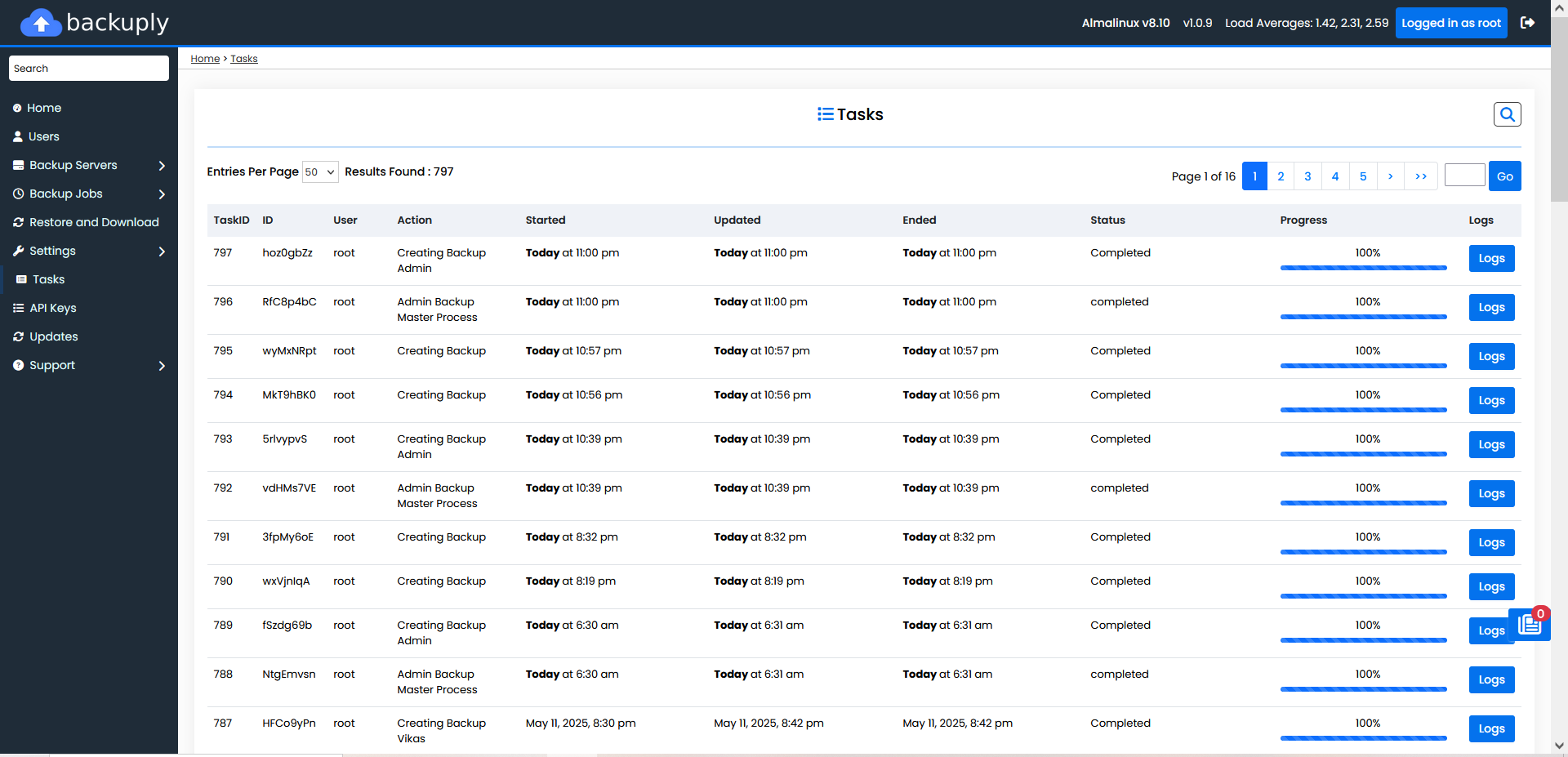Scheduled Backups
Backup Method
Webuzo provide two types of backup i.e. Compressed and Incremental for Local and Remote backup.
Compressed Backup : Compressed backups involve reducing the size of the backup data by using compression algorithms like using tar.gz file. It is supported by both local and remote backup method, as well as all backup types.
Incremental Backup: Incremental backups are a backup strategy where only the changes made since the last backup are stored. Incremental backups are faster to create than full backups because they only deal with new or modified data. Incremental supports both local and remote backup servers. However, a Backuply Pro-License is required for remote incremental backups, and it is only compatible with Full and Home backup types
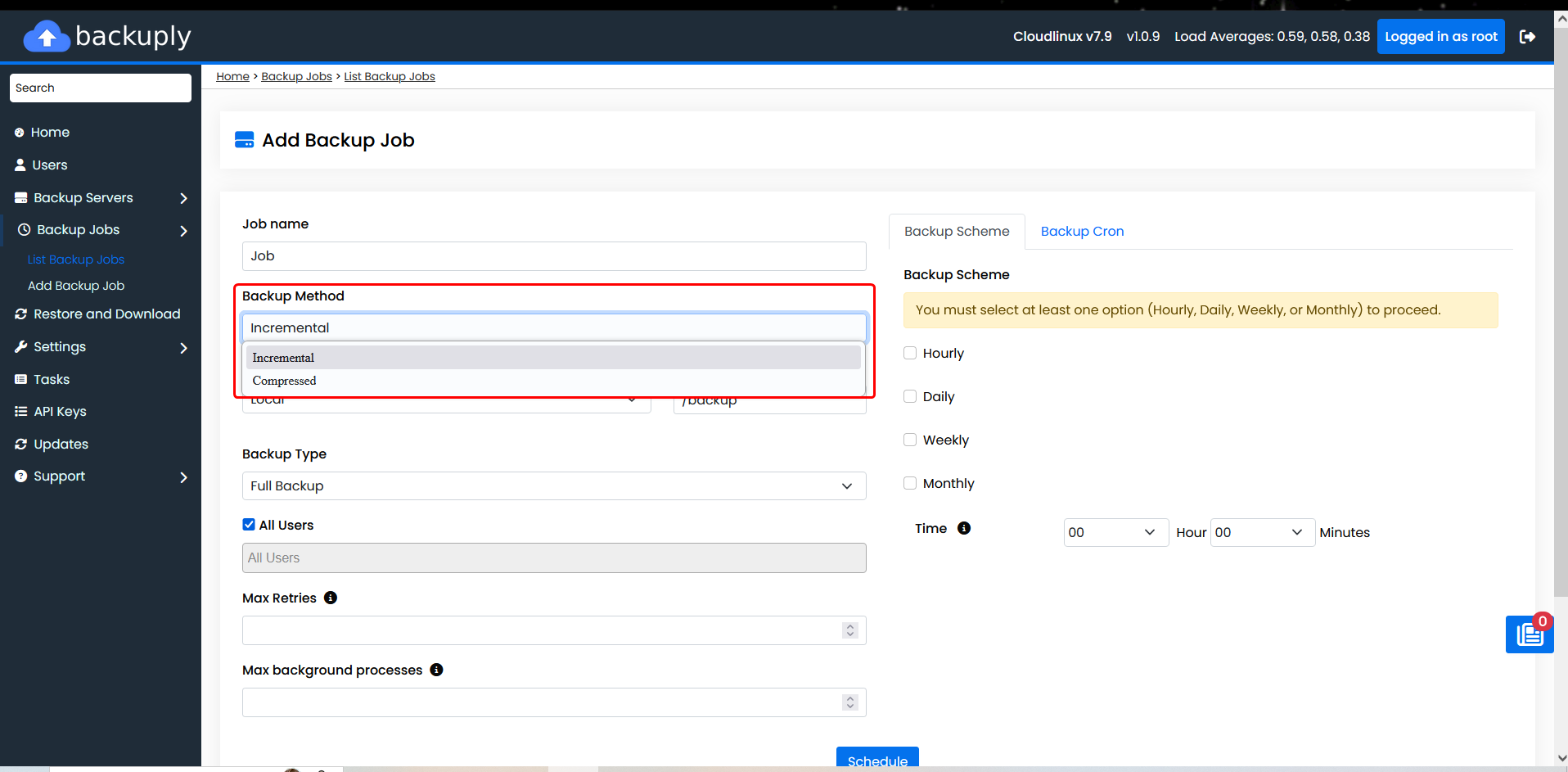
Set Backup Server and Backup Location
You can select local or remote backup server and location where you want to save backups and you can add backup server using Add Backup Servers Home > Backup Jobs >Add Backup Jobs
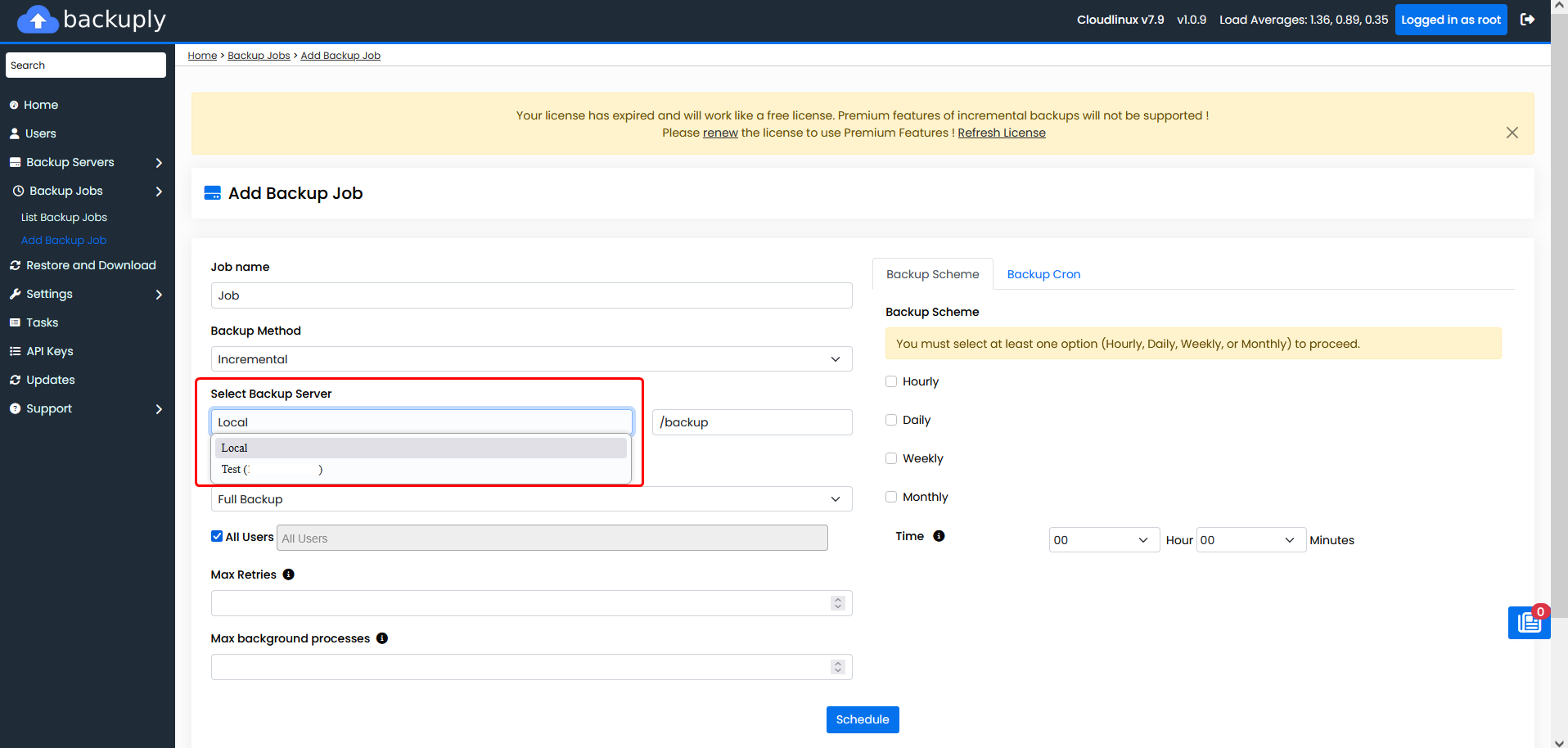
Set Backup Type
Select backups type which you want to backup
- Full Backup
- Home Backup
- Database Backup
- Mail Backup
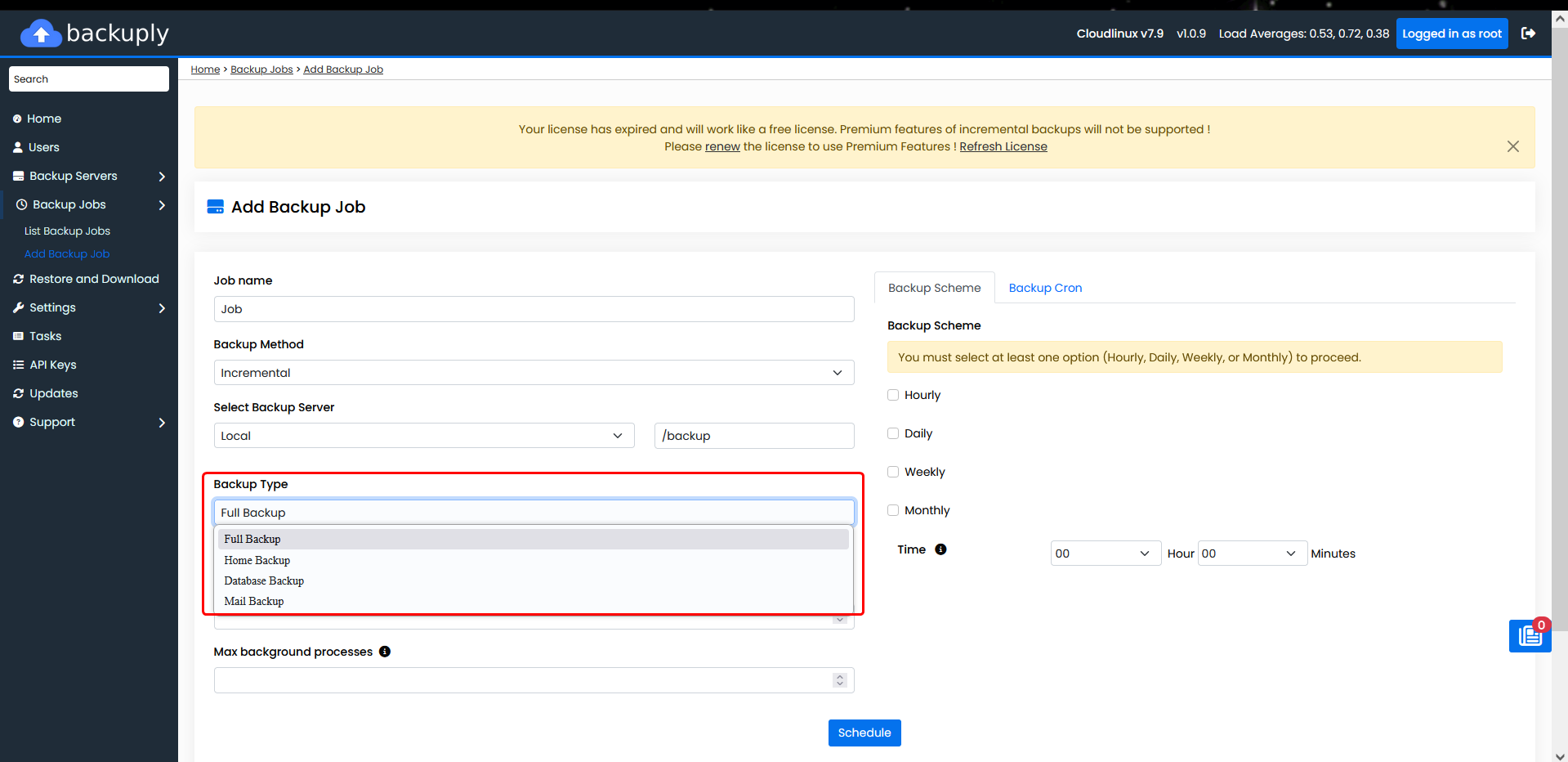
To backup, all users checked the All Users checkbox or you can select particular users from dropdown
- Backup for all users
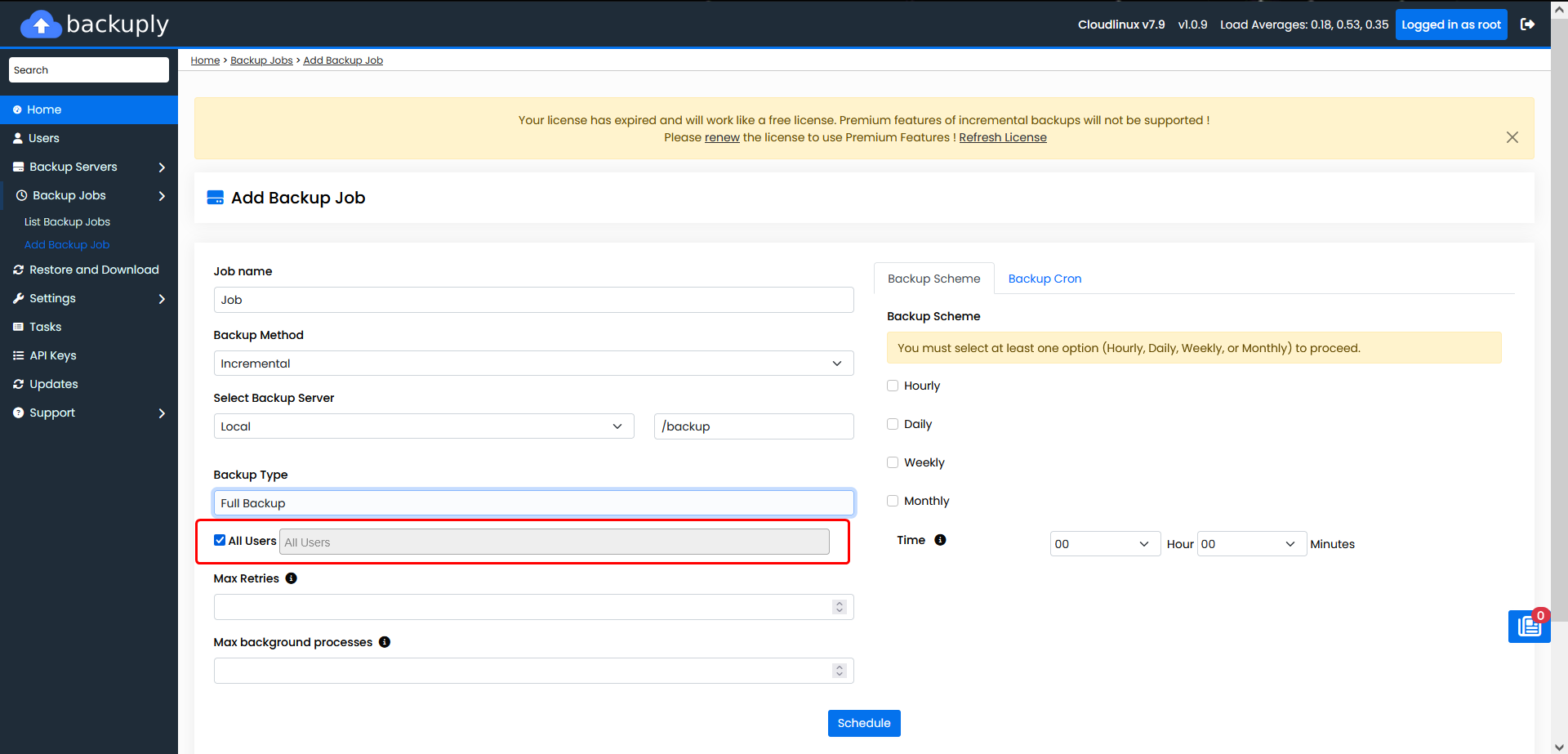
- Backup for selected users
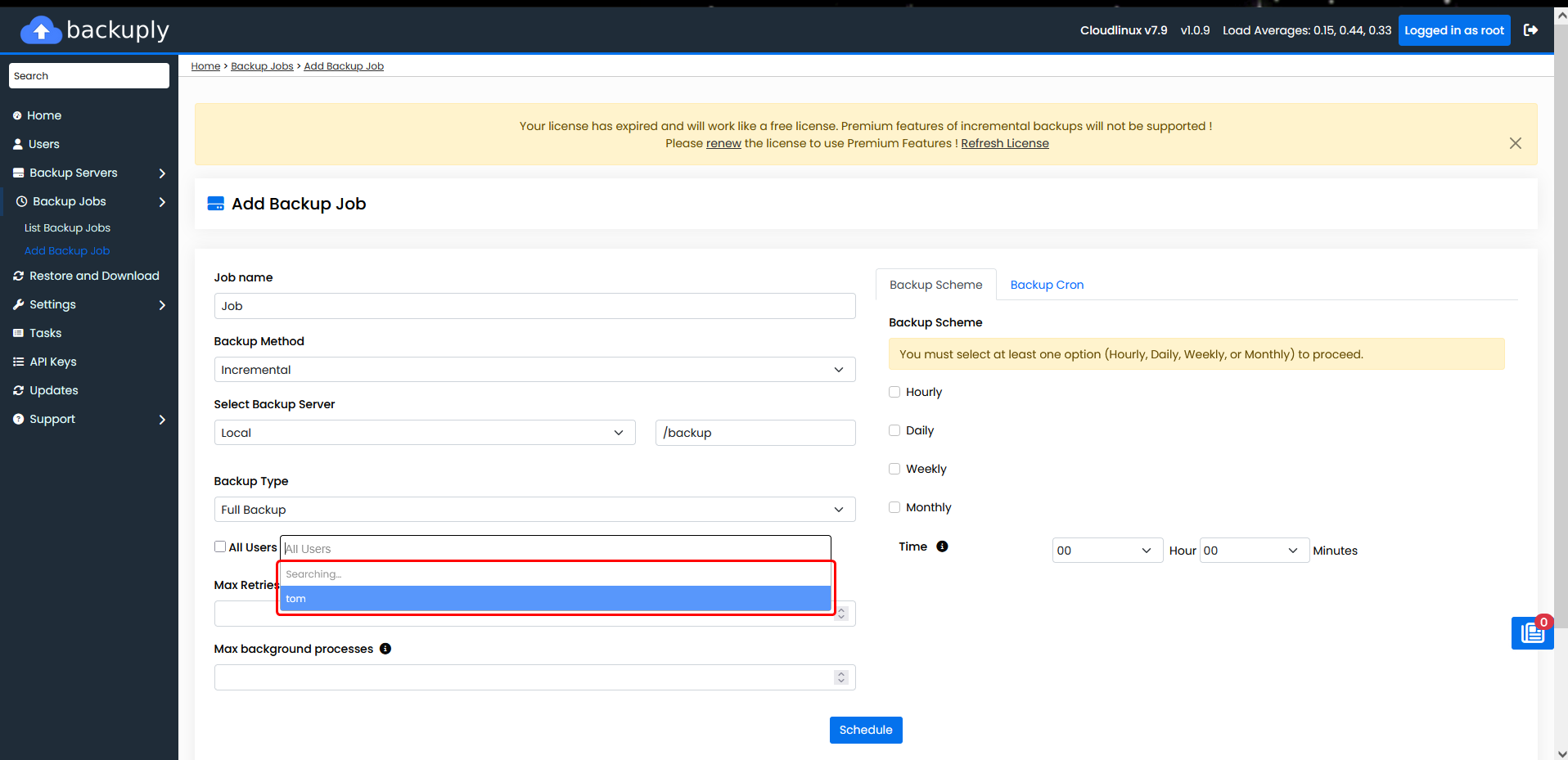
Choose the maximum limit for auto backups rotation for the users
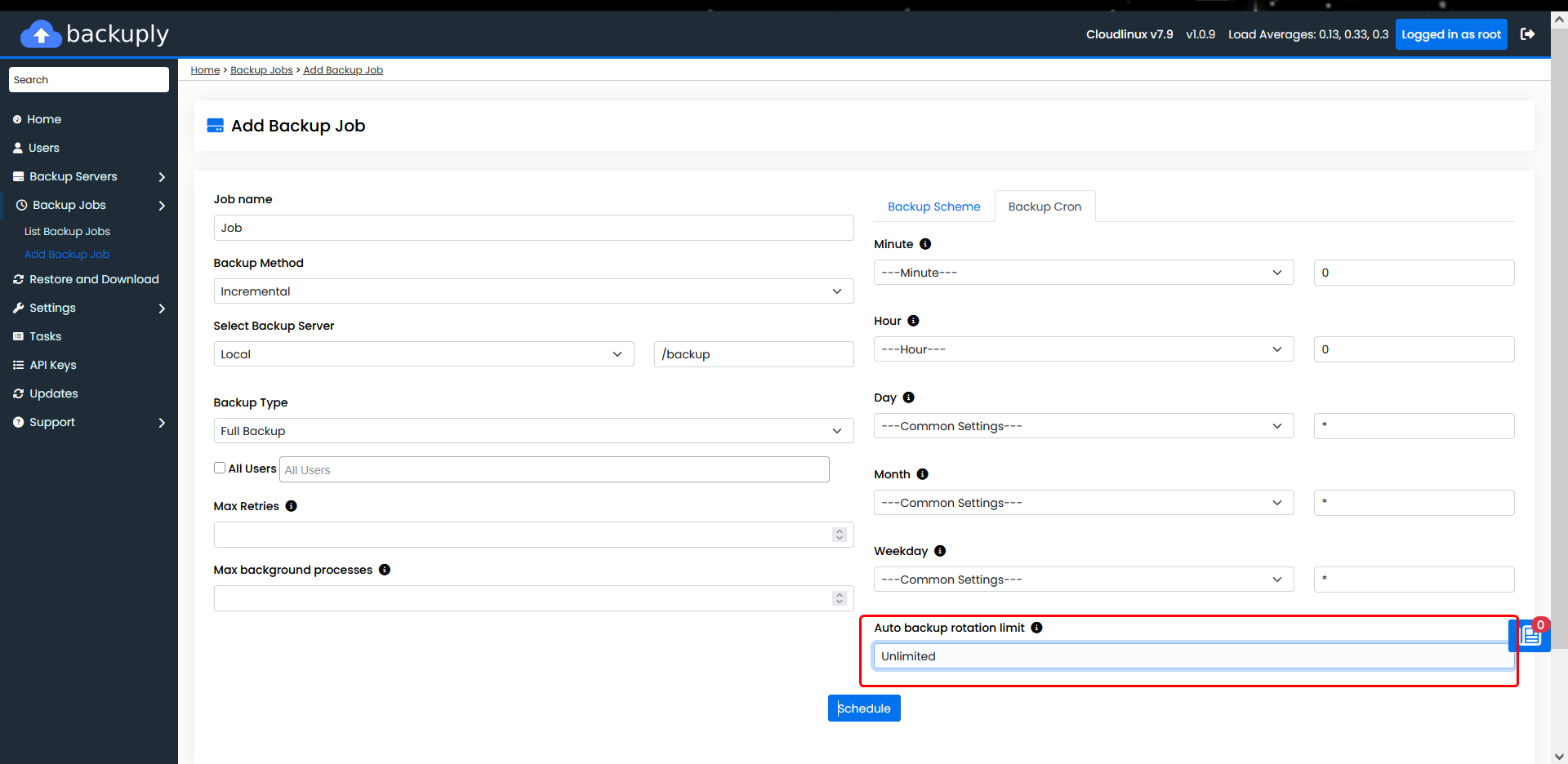
Set Duration
Set Backup Scheme and Time schedule for the backup.
You can set the backup scheme as Hourly, Daily, Weekly, or Monthly. Choose at least one option and specify the exact time (hour and minutes) when the backup should run.
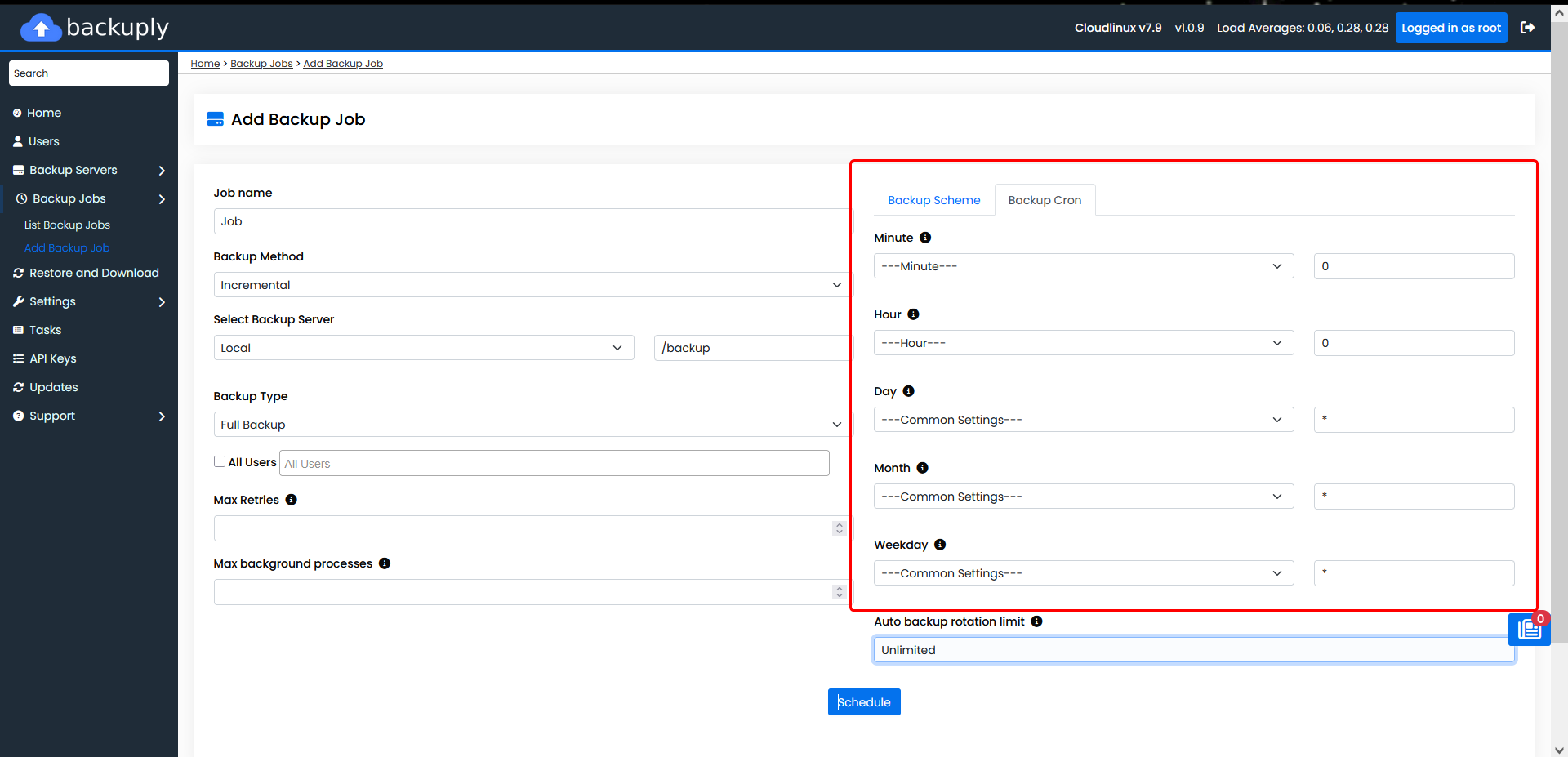
Click on schedule button to create schedule backup
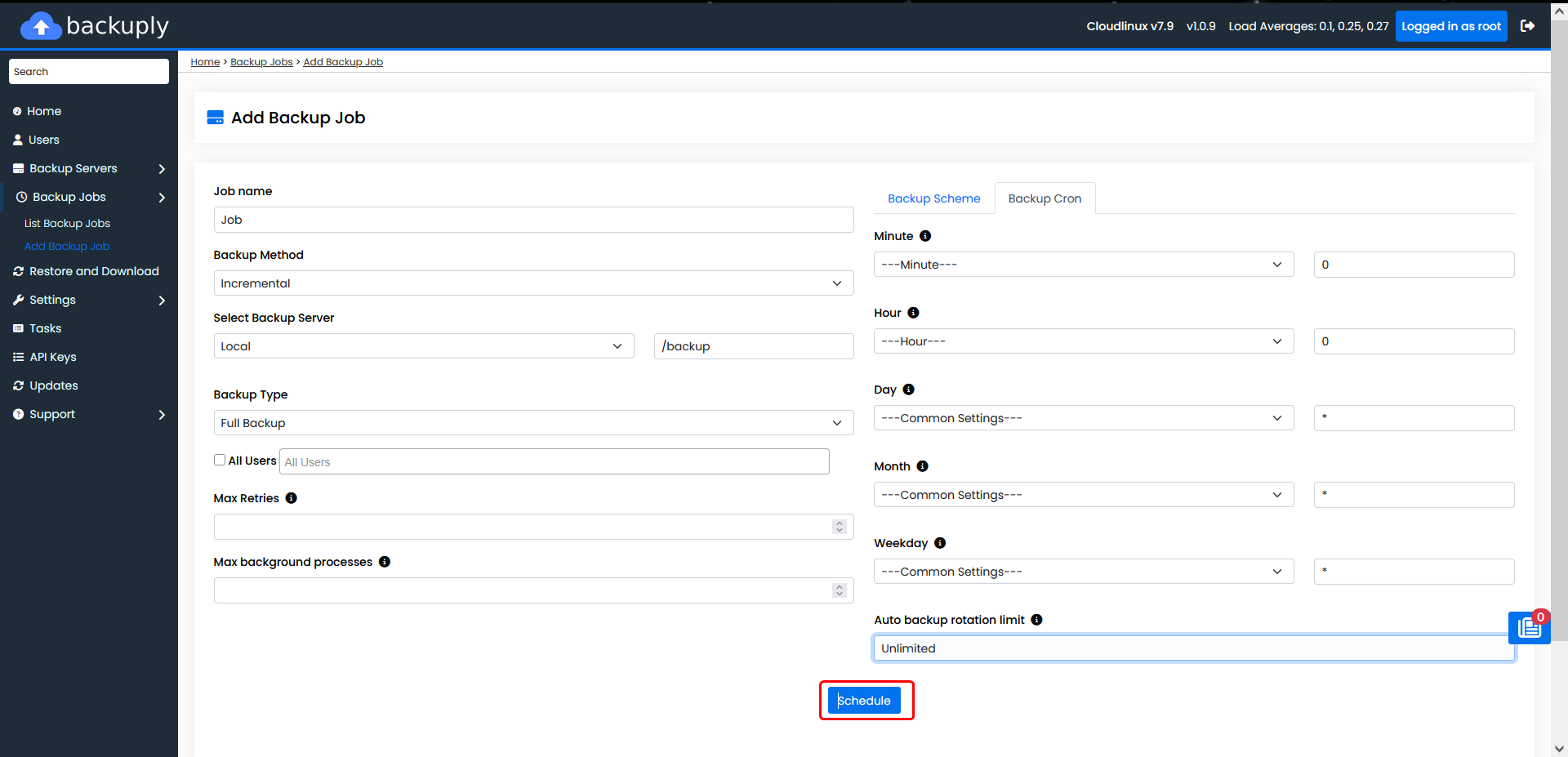
Scheduled backup created
Now this schedule backup will backups all users every 5 minutes.
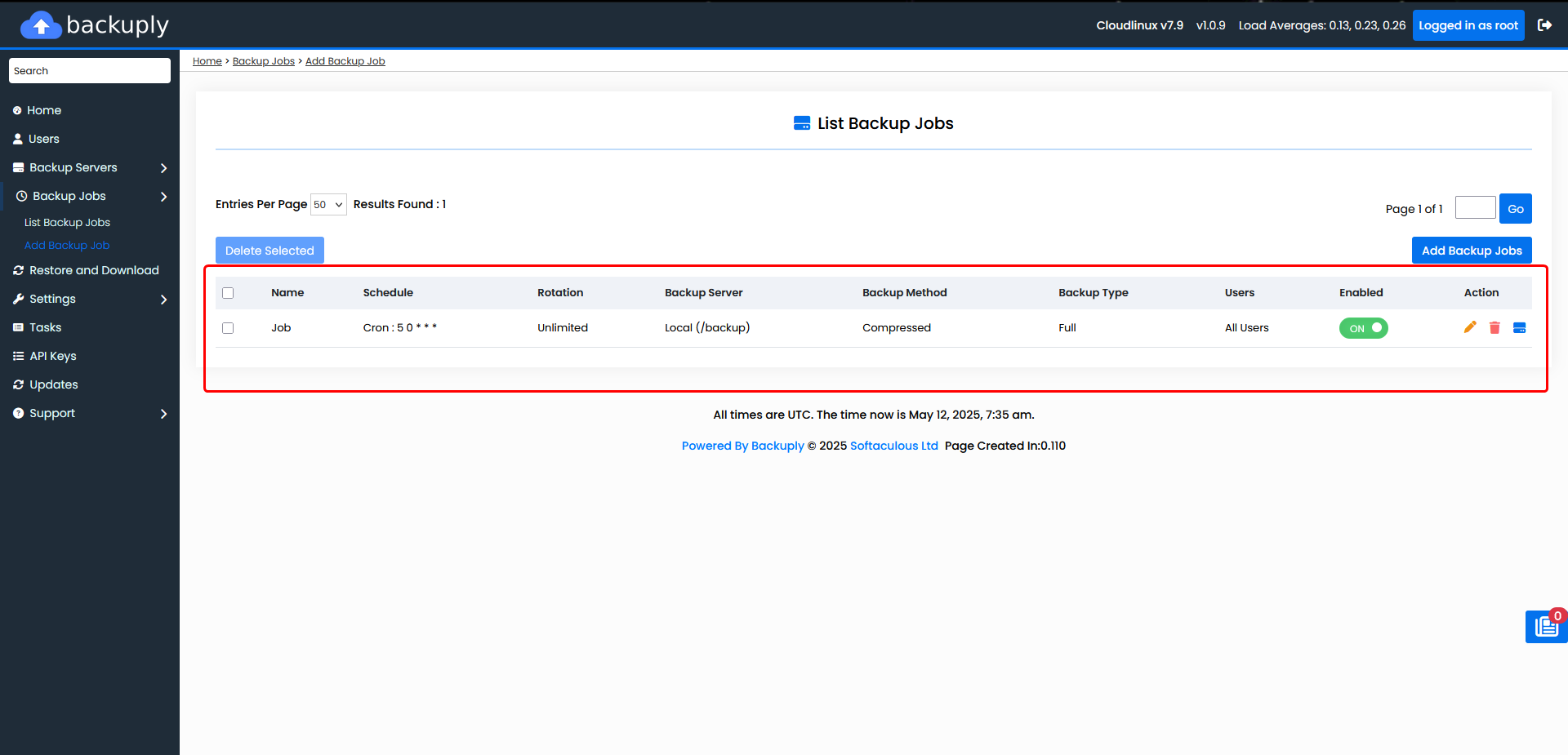
you can Delete schedule , Edit schedule and Forcefully backup by clicking below buttons.
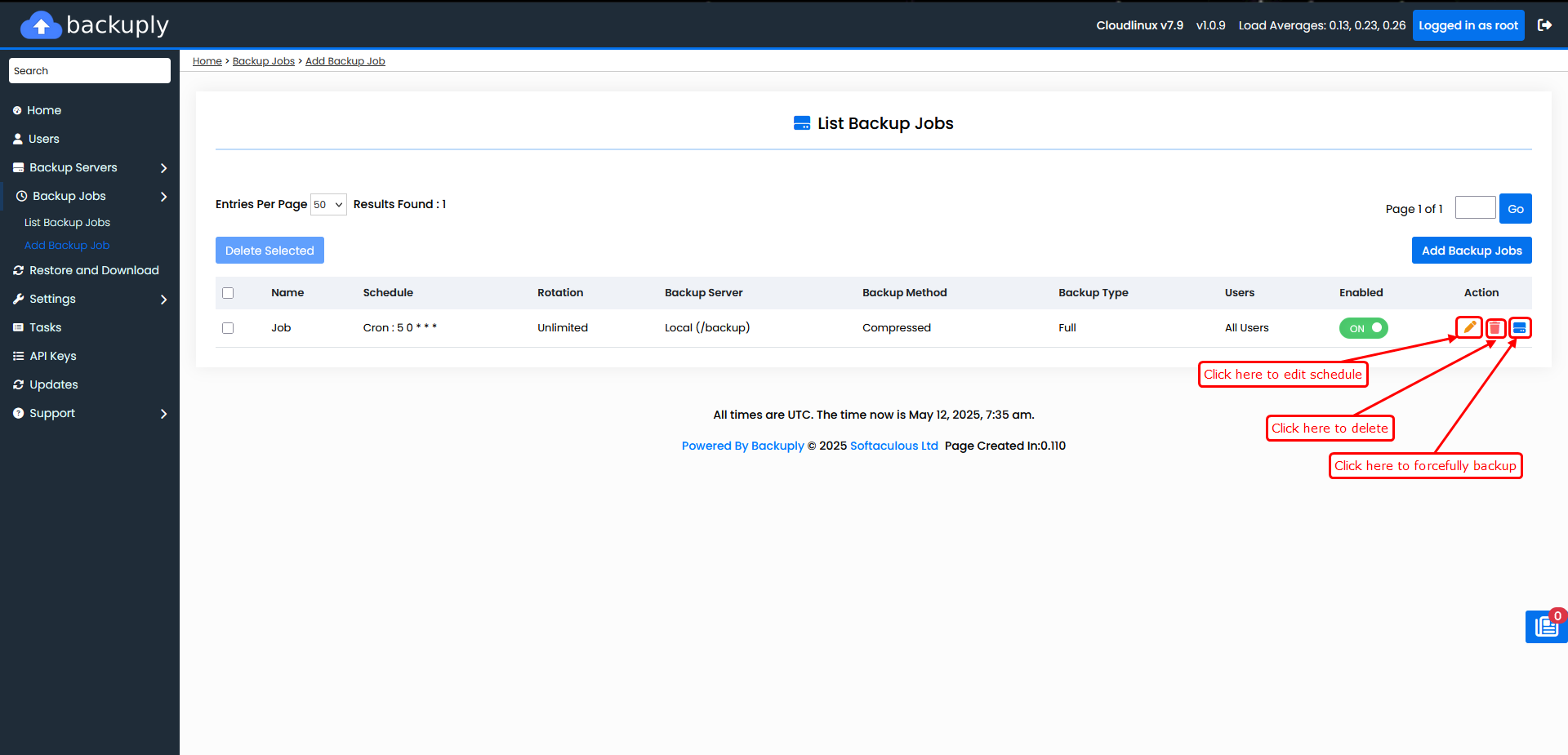
Restore Backup
Admin can restore backup of their users by using Restore Backup Home > Restore and Download
Admin can search backups of the users by username or by backup date
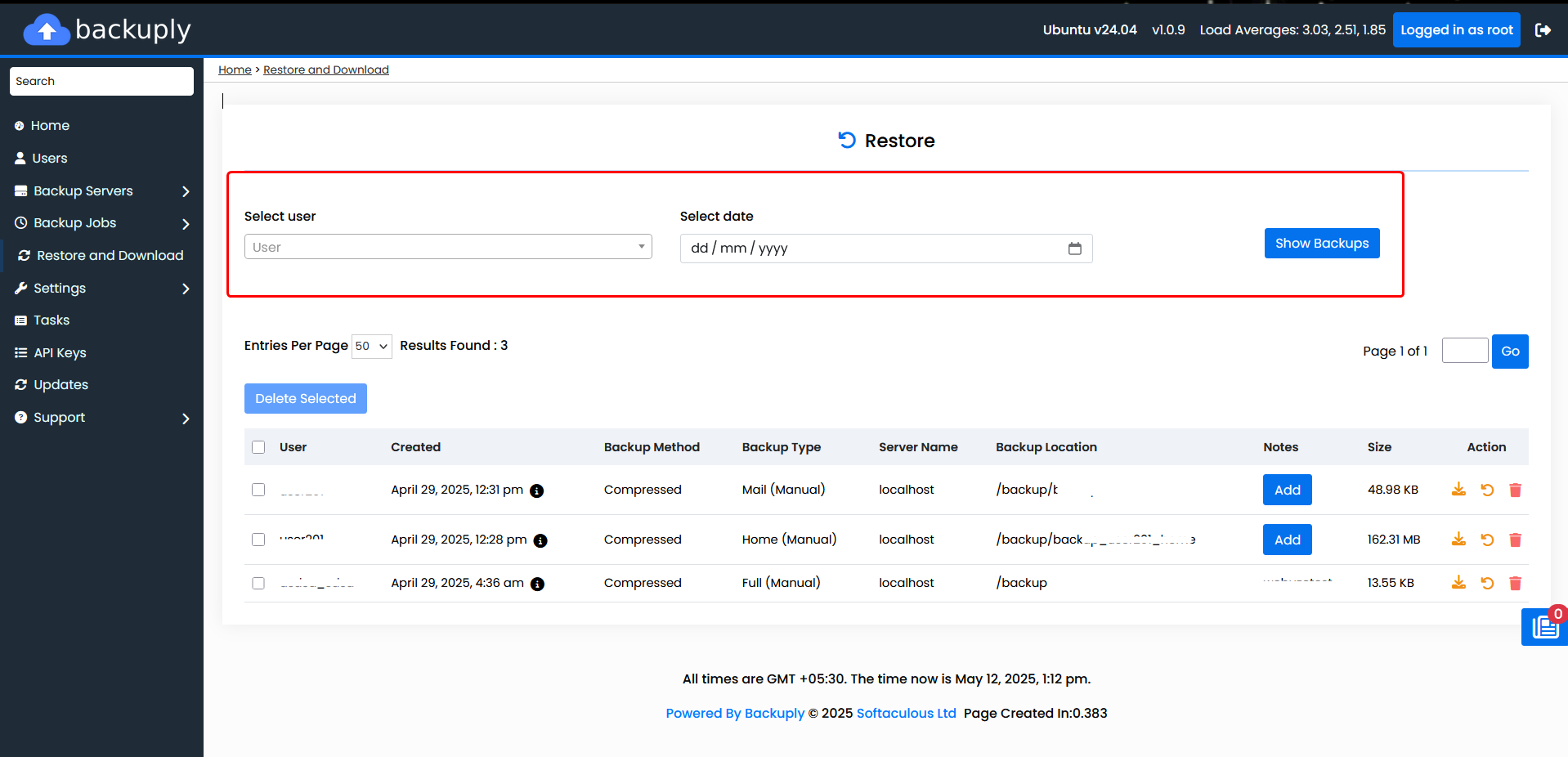
Admin can download, delete and restore the backups
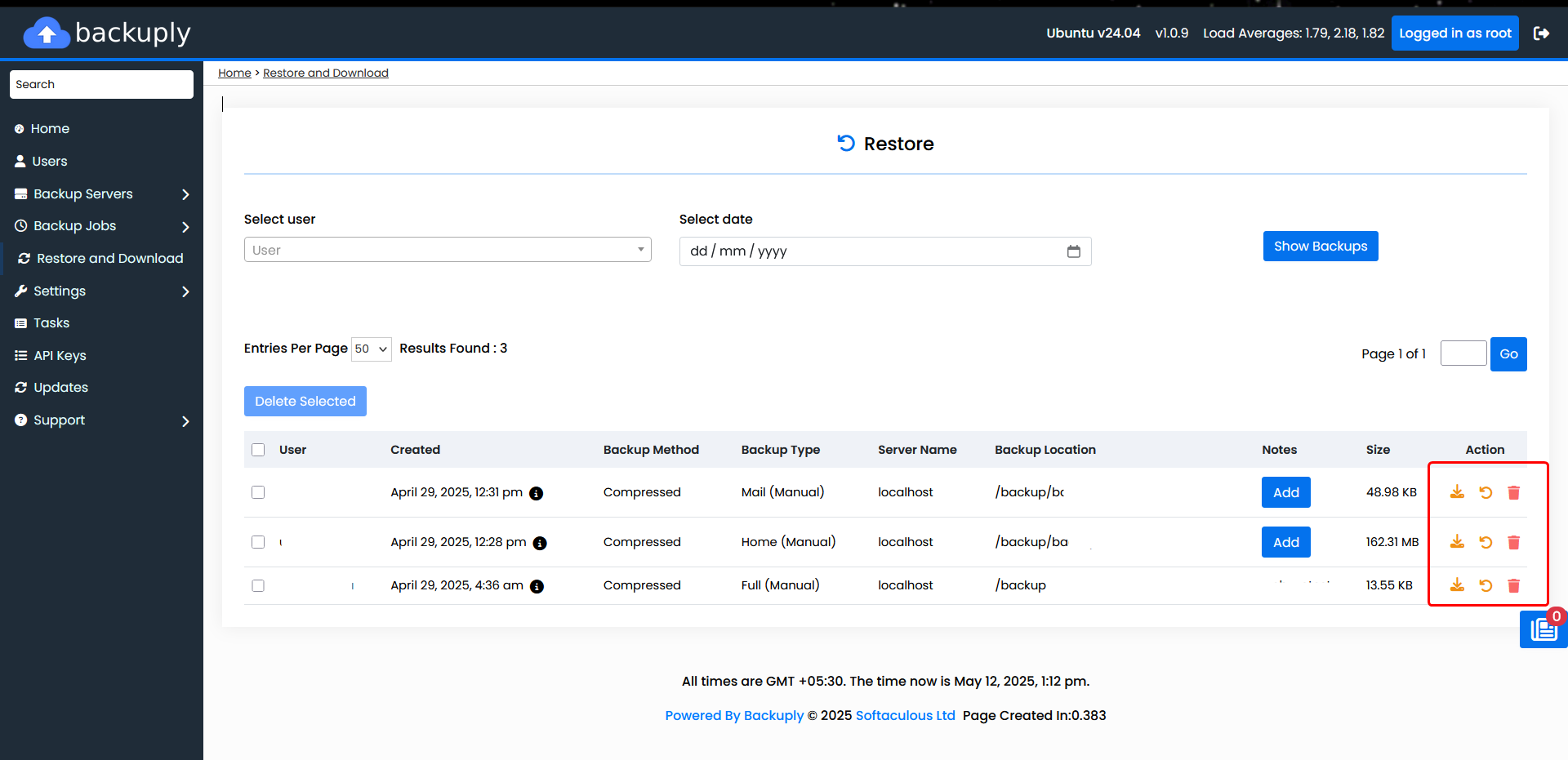
Add Backup Server
You can add backup server as follow
- Name (Set unique name for the Backup Server)
- Hostname (Valid TLD or IP Address of the server)
- Username
- Type (FTP or SSH)
- Password
- Port
- Backup Location (Absolute path for SSH and Relative path for FTP)
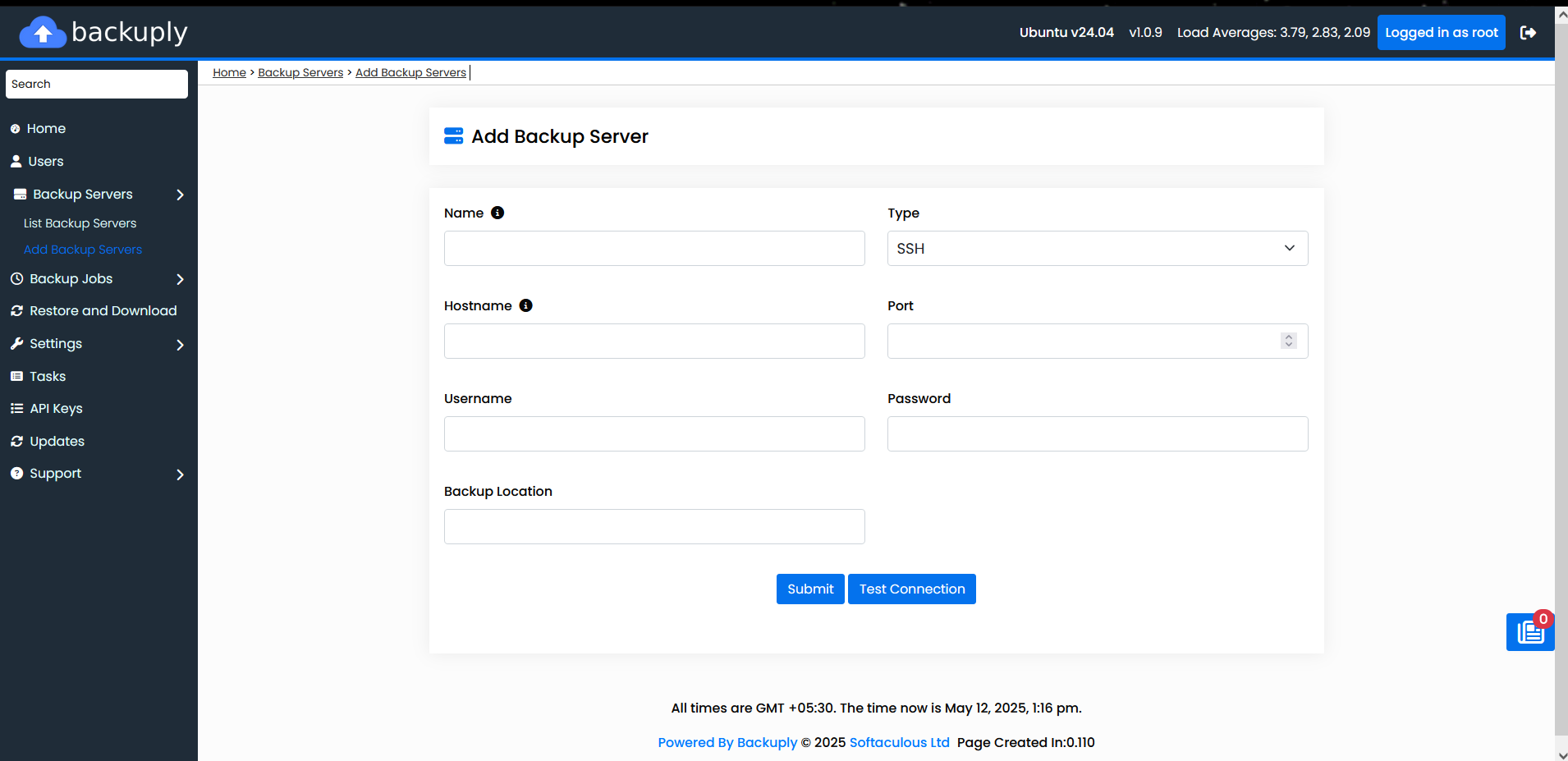
Enduser Backup Settings
Enduser Backup Settings
- Disable Backup/Restore Function for Endusers (This will turn off the backup and restore function for endusers)
- Default auto backup rotation(Choose the default auto backup rotation. The chosen value will be pre-selected for endusers)
- Auto backup rotation limit (Choose the maximum limit for auto backups rotation for the endusers)
- Disable Backup Locations for Enduser (Select the backup locations you would like to disable for endusers)
- Maximum backups per user (Local & Remote) (This will limit the maximum number of backups a user can take on local and remote locations.)
- Maximum backups per user (Local) (This will limit the maximum number of backups a user can take on local server Remote locations not included)
- Default auto backup frequency (Choose the default auto backup frequency. The chosen value will be pre-selected for endusers)
- Disable Automated Backups for Enduser (If checked then the option for automated backups will be disabled for endusers.)
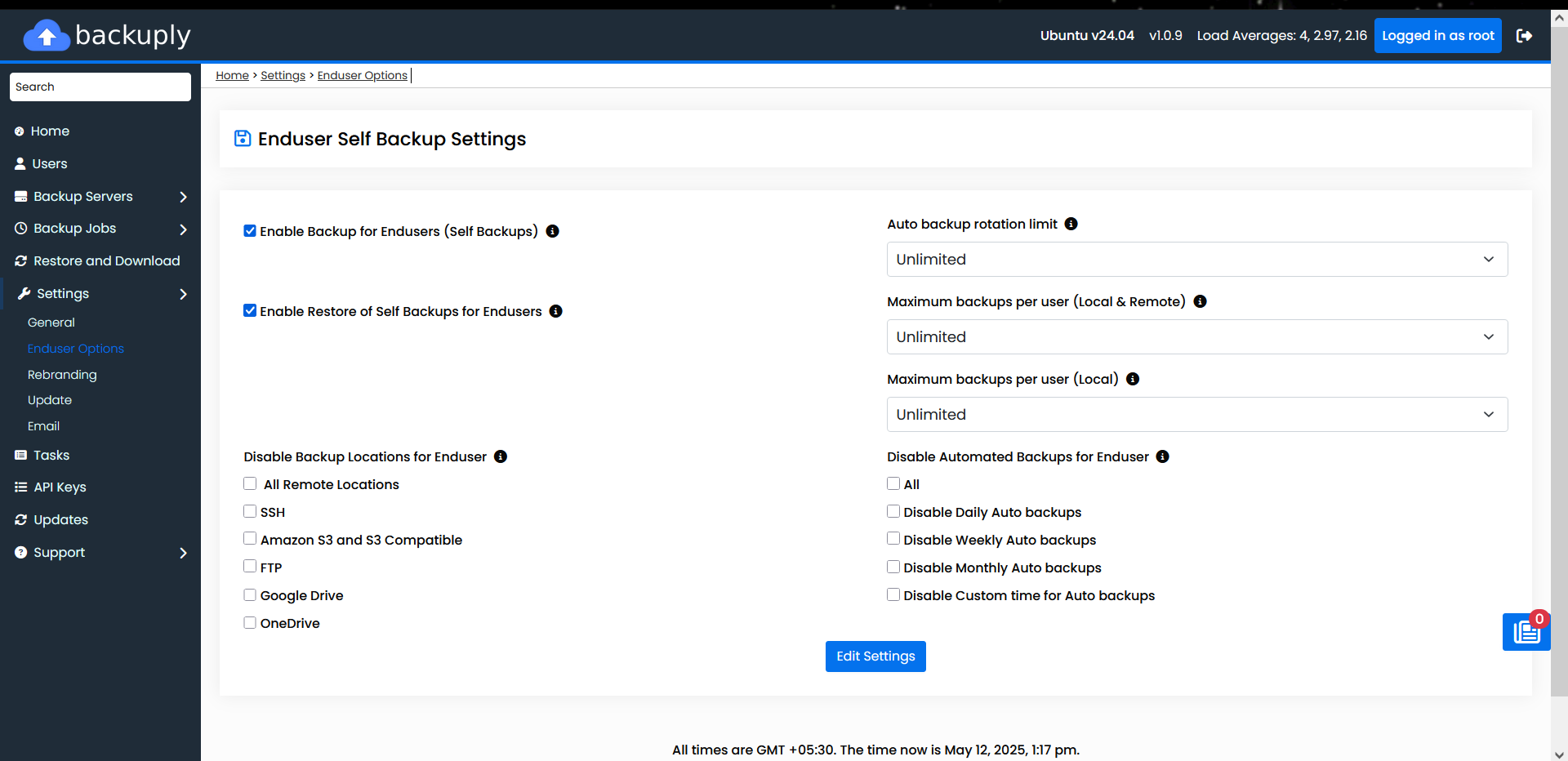
In the Backuply, you can review tasks for backups actions.
Navigate to Home > Tasks