Overview
NOTE :
Changes to your server’s DNS nameservers do not take effect if your server’s DNS nameservers are not authoritative for your IP address.
If you are updating PTR records for mail purposes, it is only necessary to update the records for IP addresses that your sites use to send mail.
Procedure
In the following examples:
- Example.com represents your domain.
192.168.0.1 represents your main IP address.
1.0.168.192.in-addr.arpa represents your server’s main IP address, in PTR record format.
Steps to Add Record :
- Go to Advance DNS Settings in the Admin Panel > Home > DNS Function > Advance DNS Settings.
- Select Domain from Dropdown List
- Select Add Record
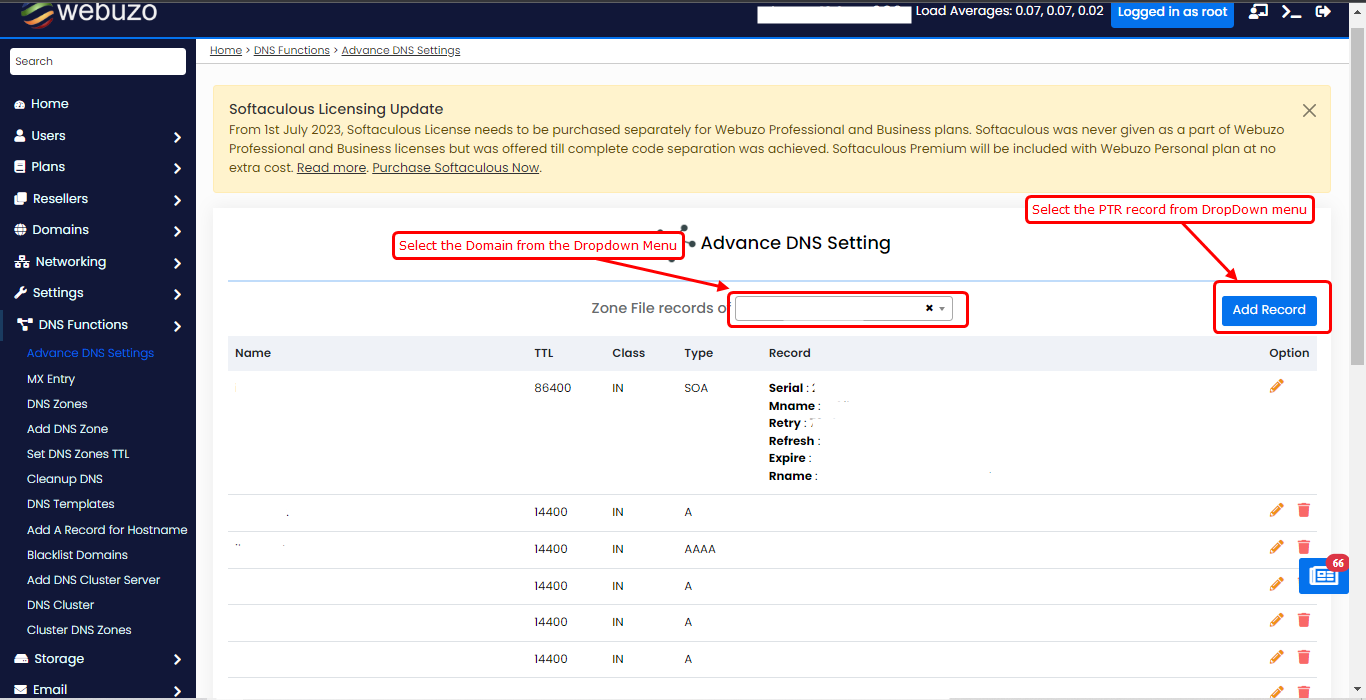
- Type Name of Record
- You can change TTL or you can set to default (14400)
- Select Type of record (PTR) from Dropdown List
- Drop the last octet from the IP address.
- Reverse the order of the remaining octets.
- Append
.in-addr.arpato the end of the octets
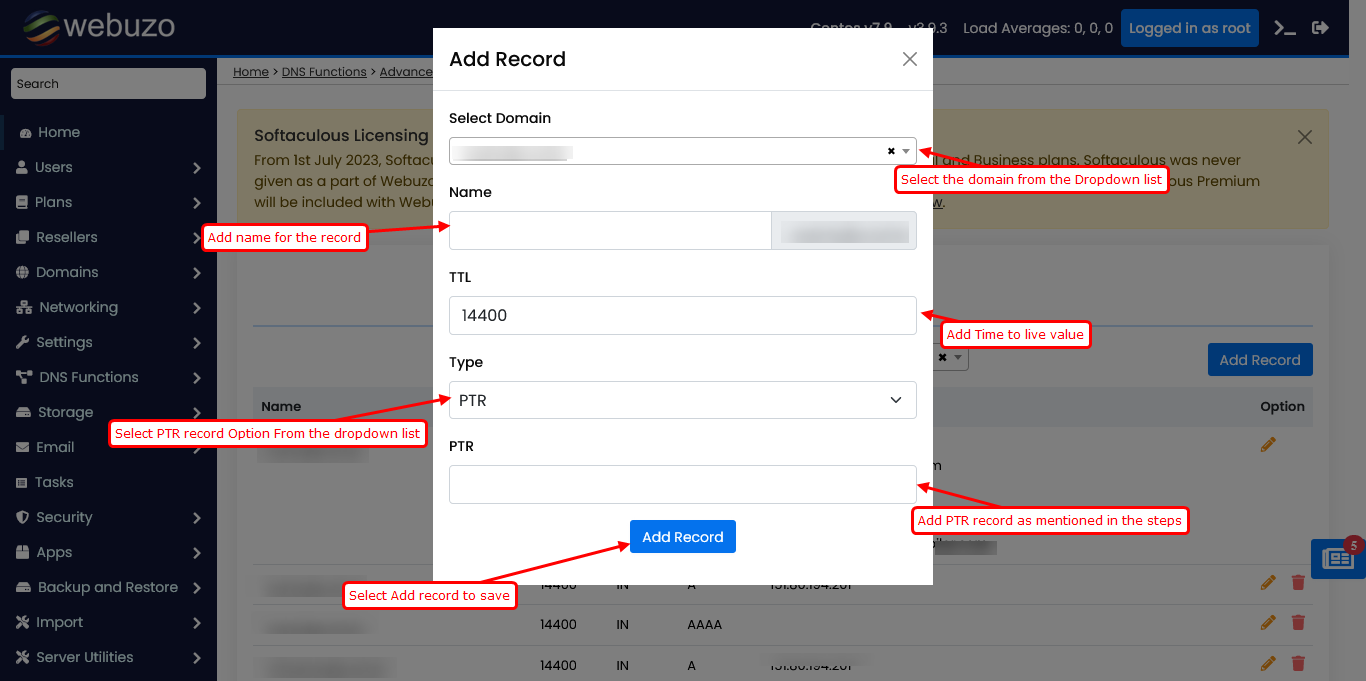
- A reverse DNS zone name for an IPv4 address will resemble
0.168.192.in-addr.arpa.
To confirm that you properly configured reverse DNS, run the following command:
Host 192.168.0.1
If you correctly configured reverse DNS, the output will resemble the following
example: 1.0.168.192.in-addr.arpa. Domain name Pointer www.example.com
