Overview
This page will guide you to install OpenLiteSpeed webserver as on Webuzo server.
Navigate To Apps
Navigate to the Apps section and click on Install An App menu.
Then search for the OpenLitespeed app and then click on it.
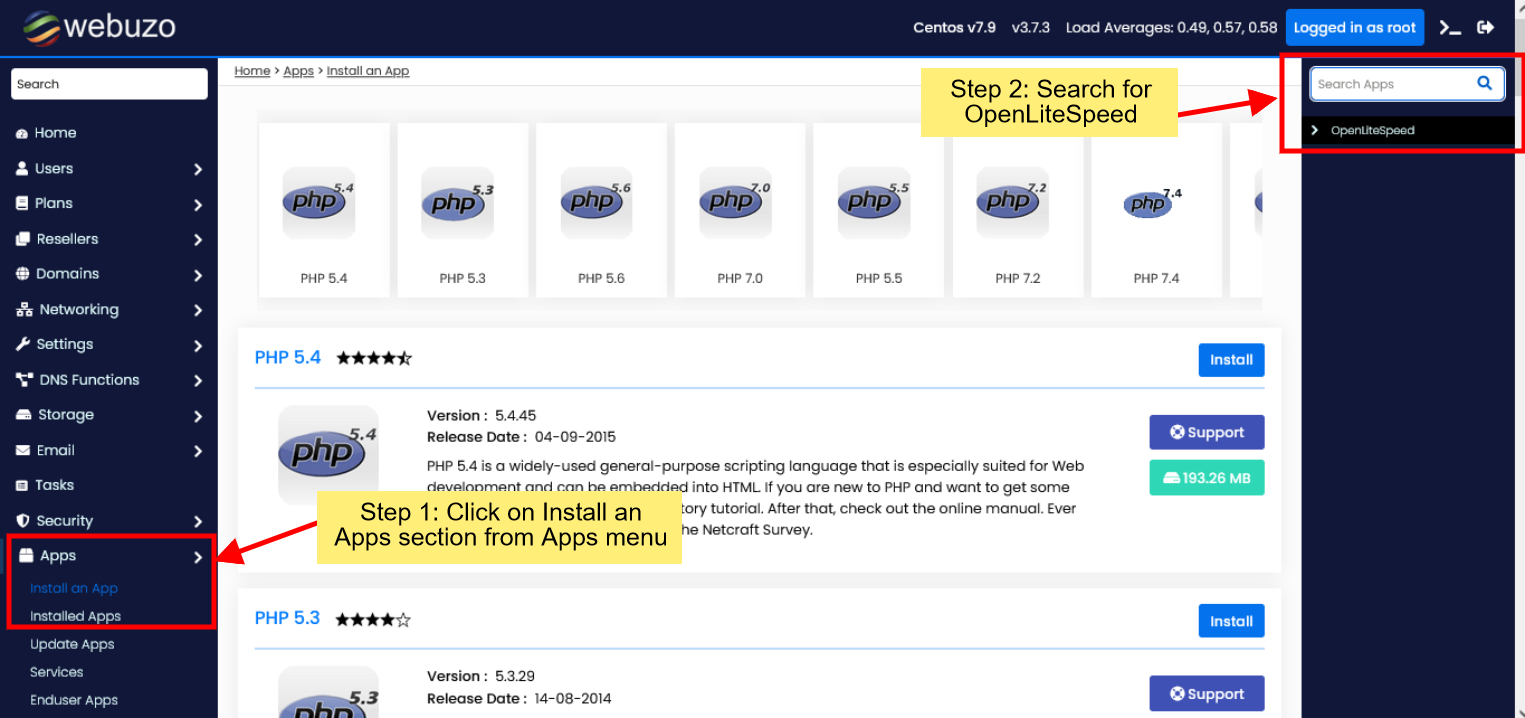
Install OpenLitespeed
Now you will have the OpenLiteSpeed page to install it on the Webuzo server.
You will be having an option to set OpenLiteSpeed as a default webserver. If checked/selected Webuzo will set Openlitespeed as a default webserver once successfully installed
There is a textbox's provided to Enter the webAdmin Username and Password for OpenLitespeed.
Note : WebAdmin login details is optional if you not provide username and password webuzo will set deafult username = admin and autogenrated password which are stored at /usr/local/lsws/adminpasswd.
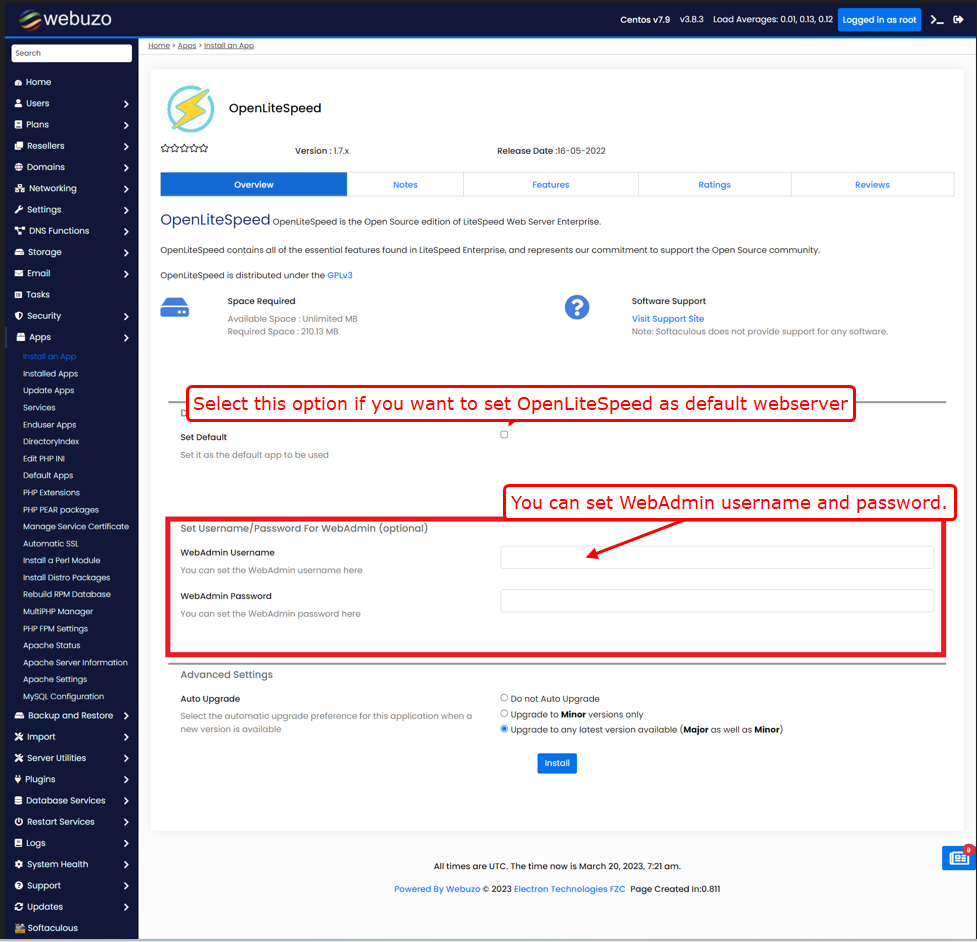
Click on Install button to start the installation process.
You can then check the logs of installation process.
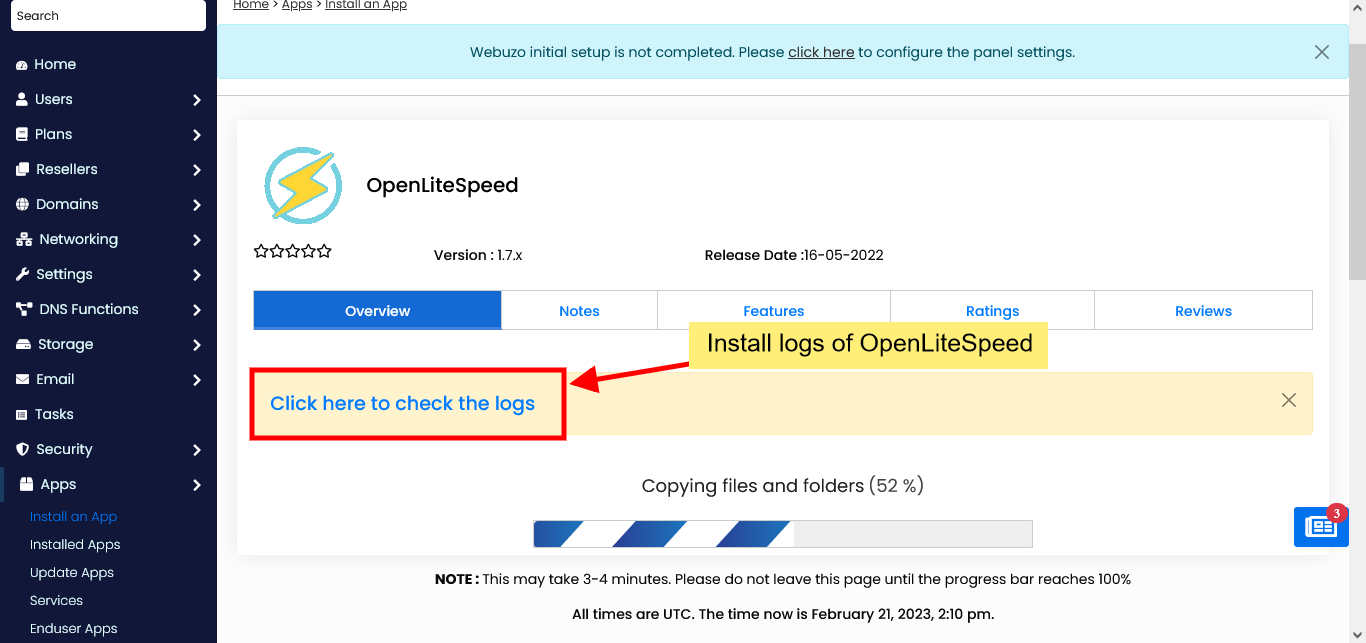

Access OpenLiteSpeed WebAdmin
Once OpenLiteSpeed successfully installed you should be able to access it through https://your-server-ip:7080 or https://hostname:7080. Make sure port 7080 is open in your firewall.
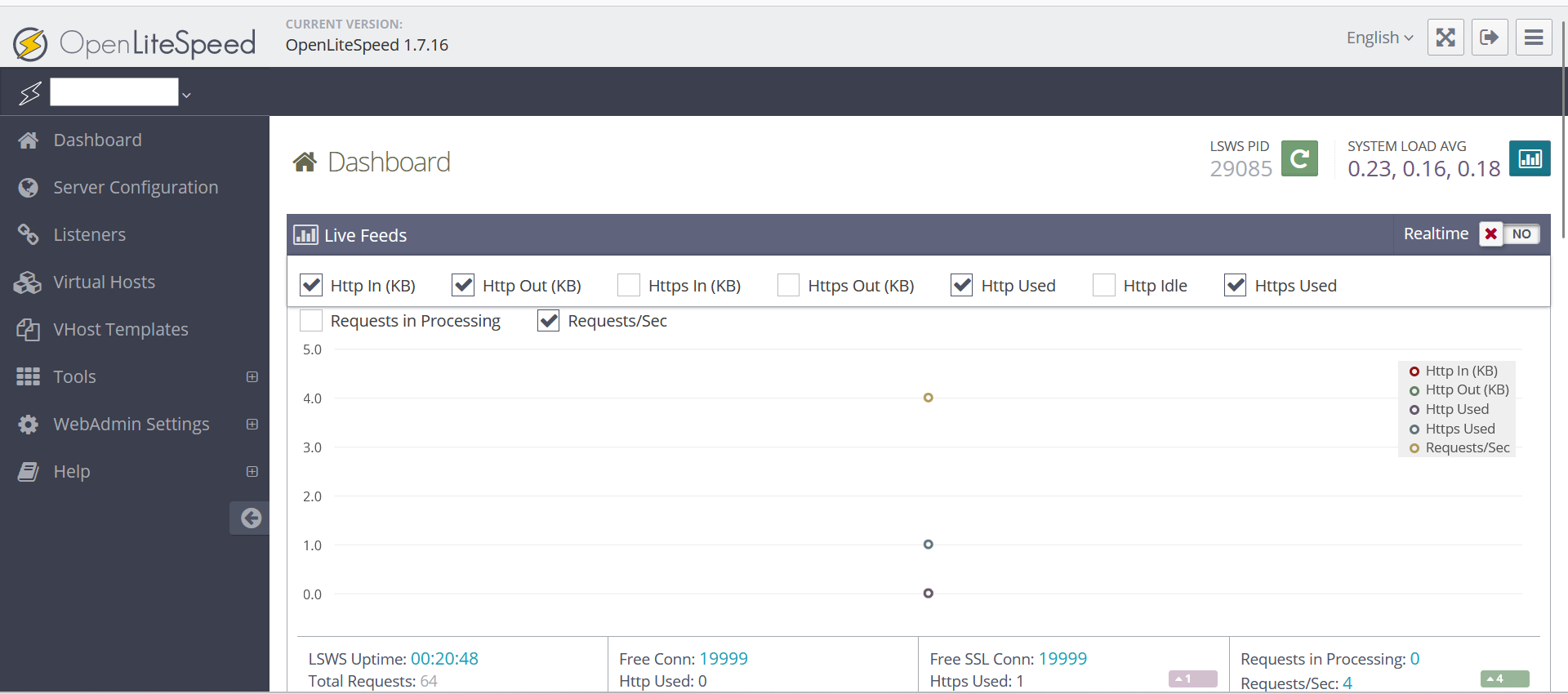
Note : You can not make any changes in Virtual Hosts section webuzo will overwrite the Virtual hosts. you can only make changes in Server Configuration
Reset OpenLiteSpeed WebAdmin username and password
If you forget your OpenLiteSpeed Web Server WebAdmin login details, you can log into your server through root SSH and follow this steps to reset your webadmin login deatils.
Run this bellow command to reset webadmin username and password
/usr/local/lsws/admin/misc/admpass.sh
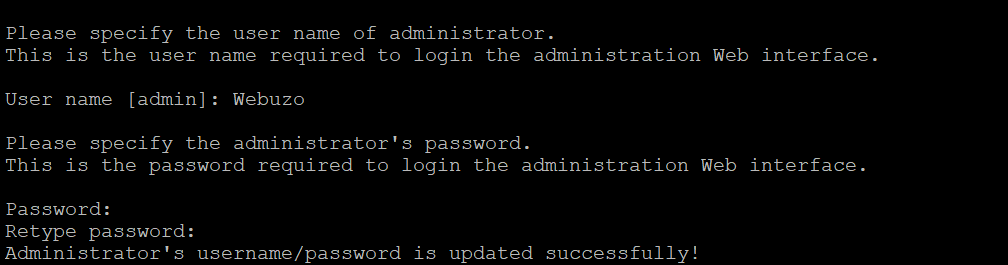
After running above command it will ask to enter UserName and Password to reset
