Overview
This guide will show you how to Configure Clients of a Web Disk account.
Procedure
You can configure clients from your Webuzo Enduser Panel > Server Utiltiies > Web Disk
Screenshot: Web Disk
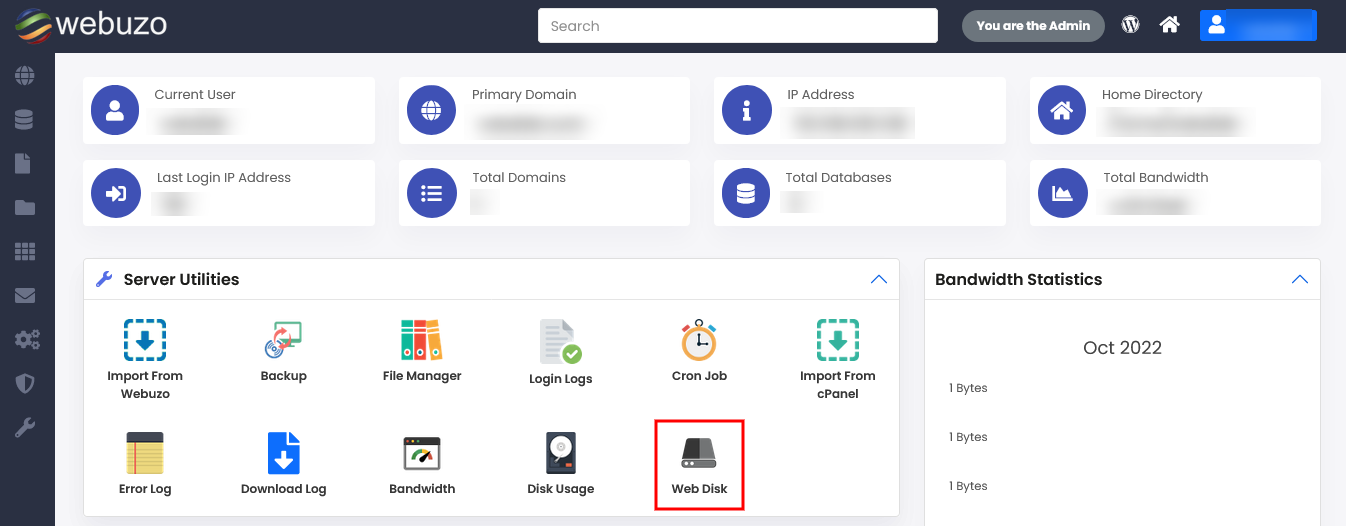
Steps:
Click on the Configure Clients icon inline to the user you want to delete
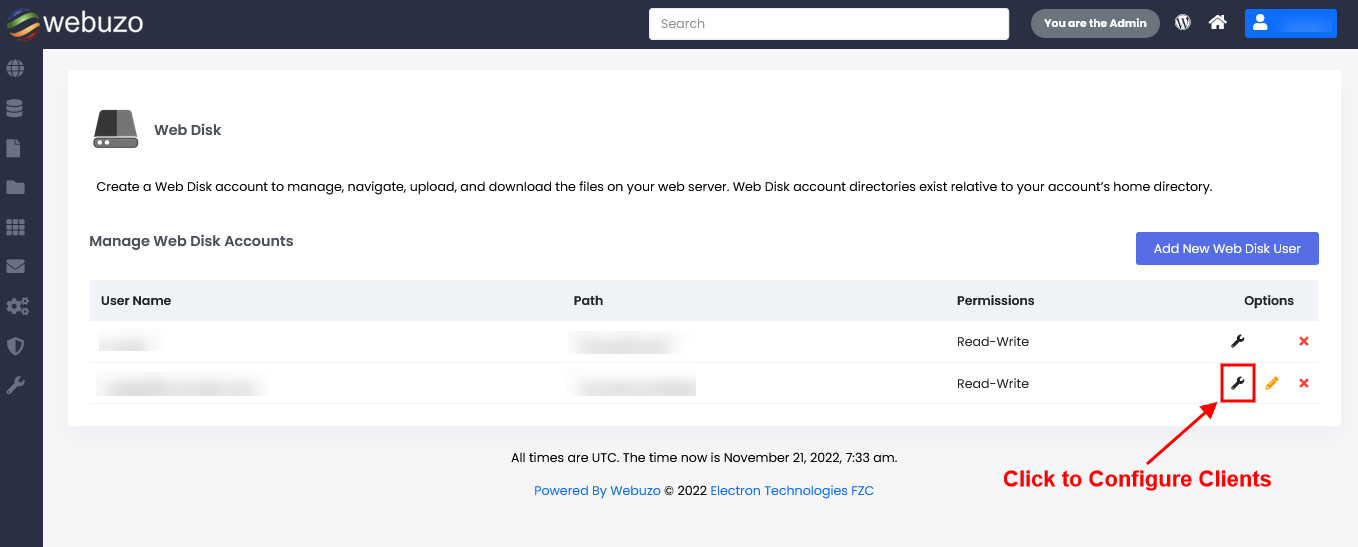
Configure Web Disk Client Using Mac OS
This guide will show you how to configure a Web Disk client on the windows operating system.
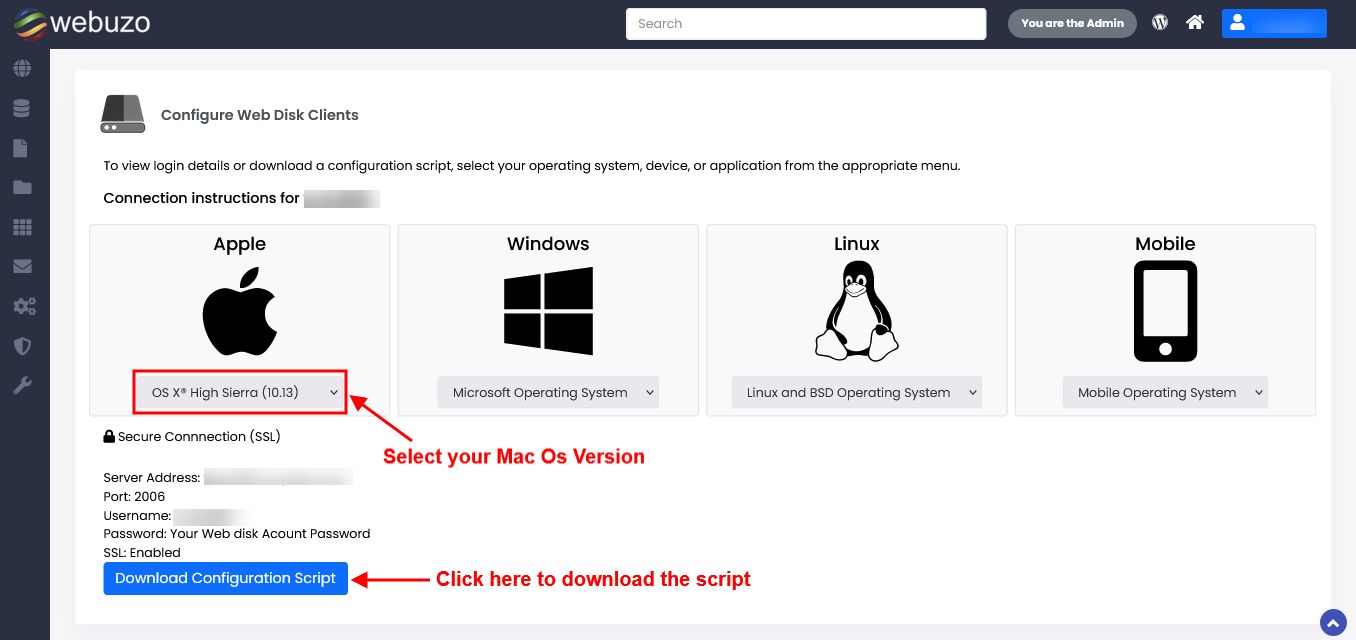
Now open the downloaded script into the Script Editor.
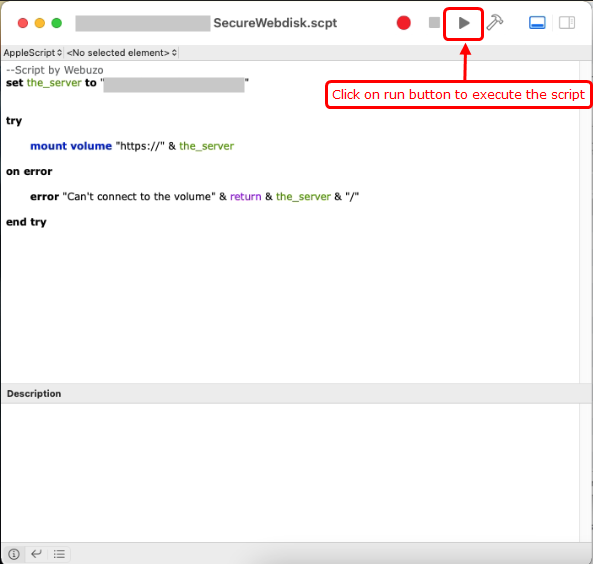
Once the script executed, it will prompt an Authentication dialog box.
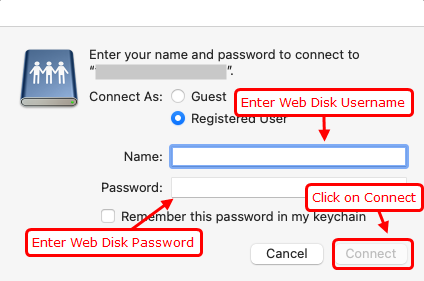
After authenticated successfully, you will have the Web Disk drive location named as your hostname into the Finder application and can access your Web Disk Account on a Mac OS.
Note: When you unmount the Web Disk drive from the Finder application then you will be able to connect other Web Disk accounts.
Note: When you unmount the Web Disk drive from the Finder application then you will be able to connect other Web Disk accounts.
Configure Web Disk client Using Windows OS
This guide will show you how to configure a Web Disk client on the windows operating system.
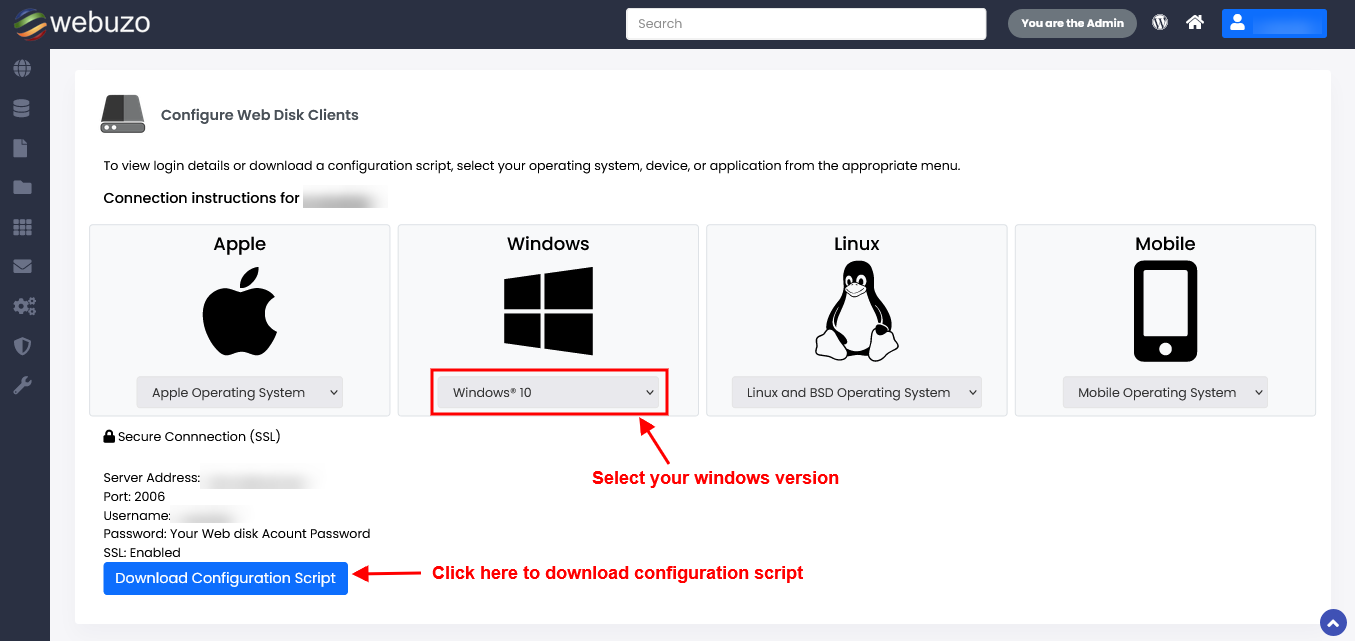
Now run the downloaded script.
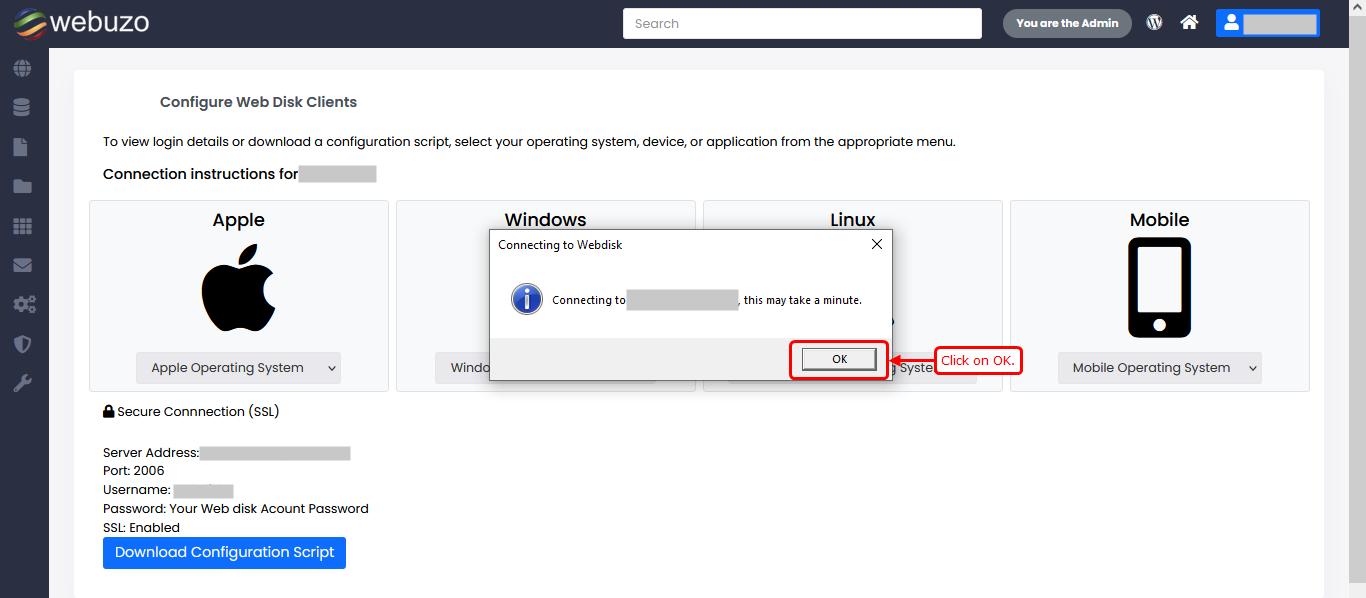
After sometime, will Prompt an Authentication dialog box.
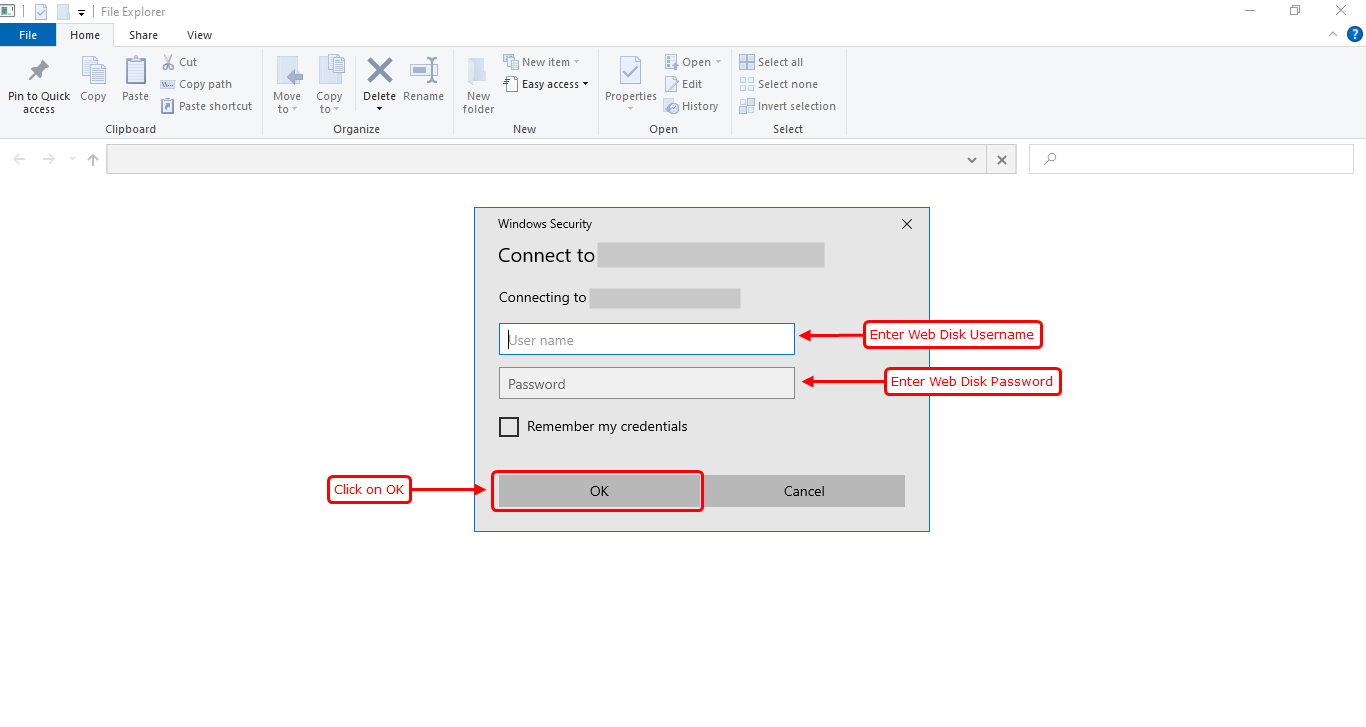
After authenticated successfully, you will have the Web Disk drive location which is created shortcut on your Windows Desktop named as your hostname and can access your Web Disk Account on a Windows OS.
Note: On changing Web Disk account password, permission or connecting other Web Disk account on Windows. You have to type following commands on command prompt and it should be run as administrator.
Note: On changing Web Disk account password, permission or connecting other Web Disk account on Windows. You have to type following commands on command prompt and it should be run as administrator.
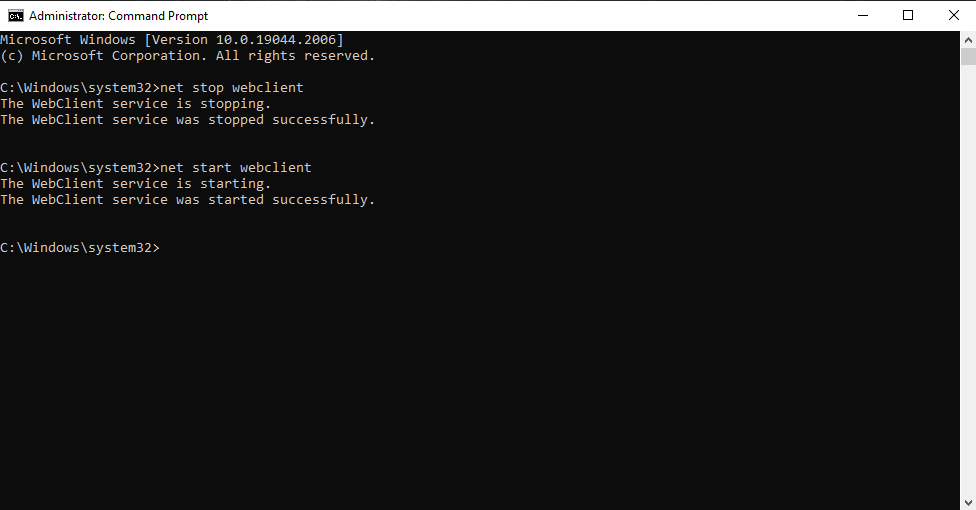
Connection with WinSCP
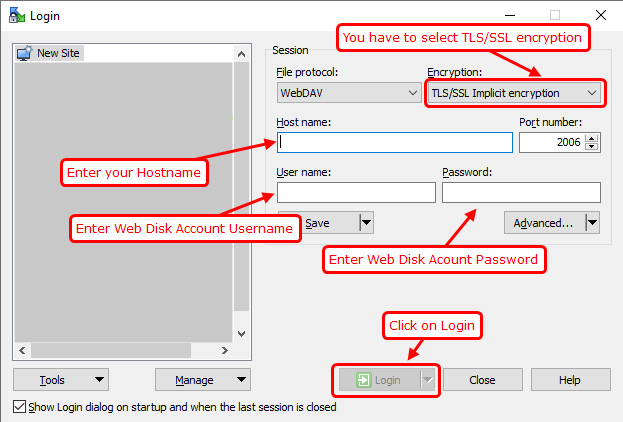
After authenticated successfully, you can access your Web Disk Account on a Windows OS using WinSCP.
Note: You can also access with other applications which supports webdav protocol such as Filezilla Pro, Bitkinex etc.
Note: You can also access with other applications which supports webdav protocol such as Filezilla Pro, Bitkinex etc.
Configure Web Disk Client Using Linux OS
This guide will show you how to configure a Web Disk client on the Linux operating system with the following app.
Connection with Nautilus
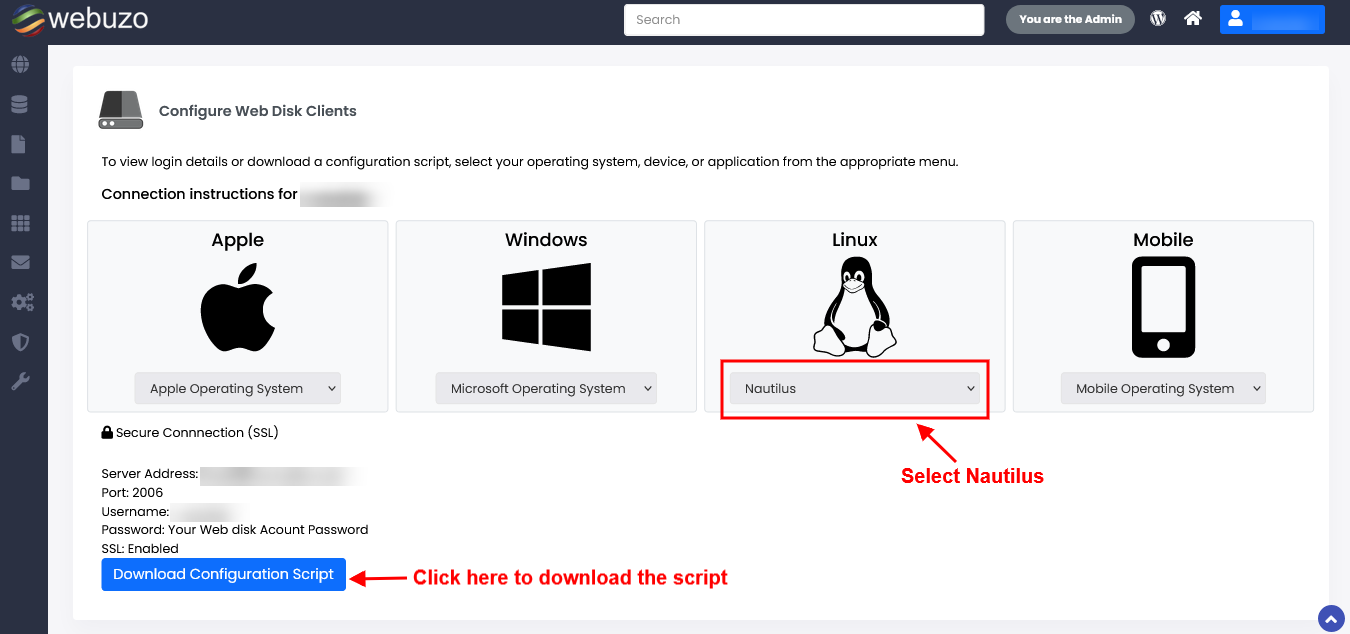
Now run the downloaded script and it will prompt an Authentication dialog box.
Note: In case, you are selecting forget password immediately and once you unmount the drive from your Home > other locations then you will be able to connect other Web Disk accounts.
Note: In case, you are selecting forget password immediately and once you unmount the drive from your Home > other locations then you will be able to connect other Web Disk accounts.
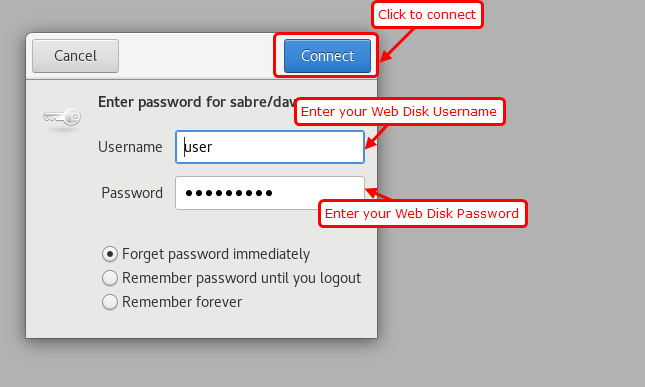
After authenticated successfully, You will have the Web Disk drive location named as your hostname from Home > other locations and can access your Web Disk Account on a Linux OS using Nautilus.
Connection With Konqueror
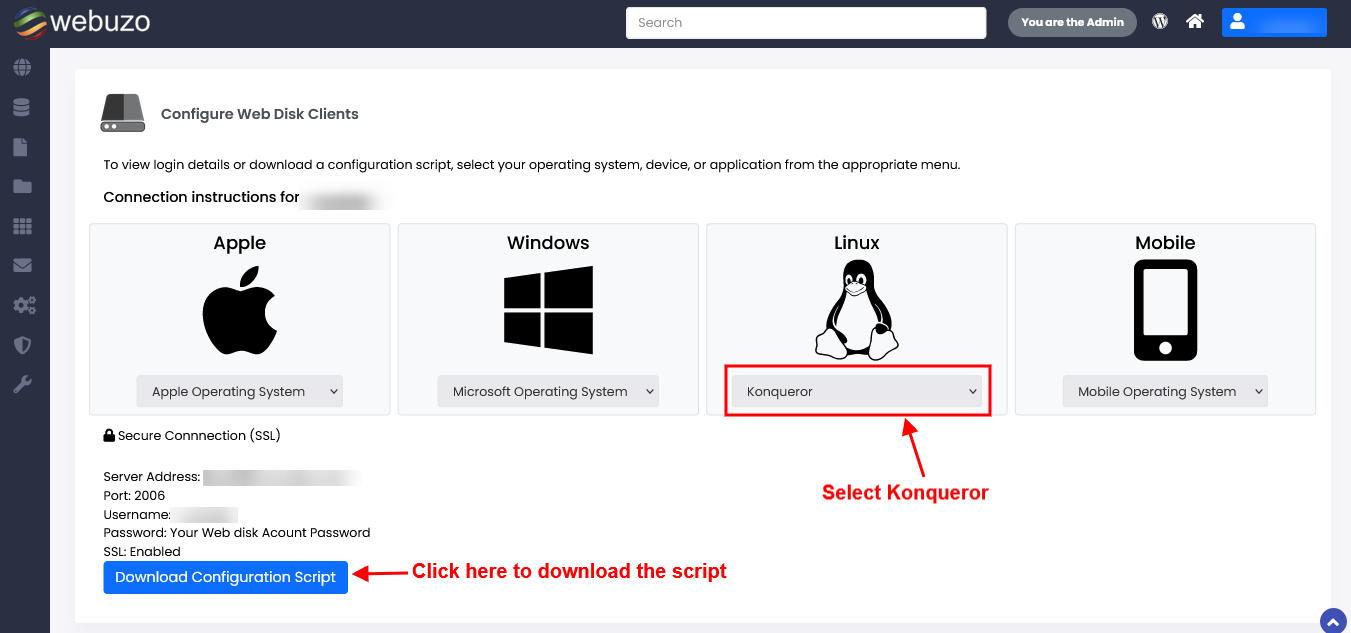
Now run the downloaded script.
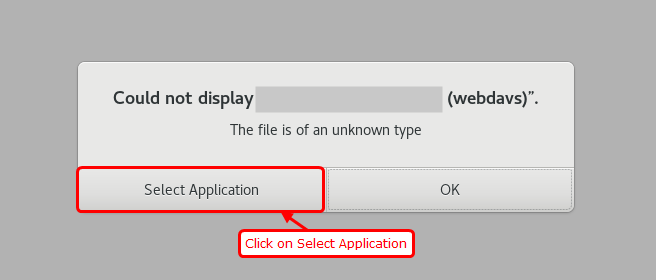
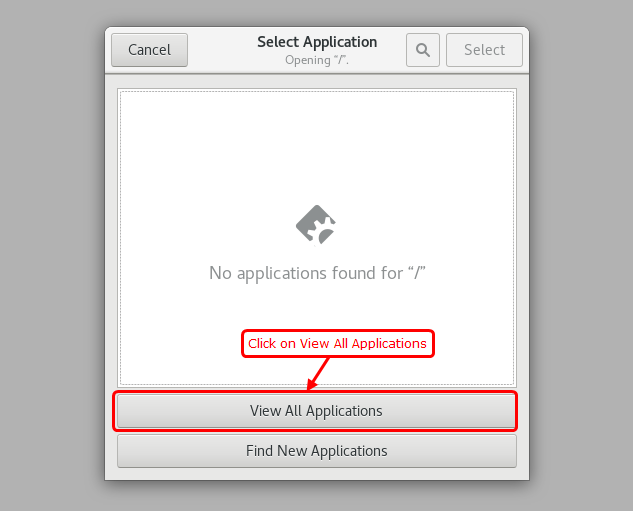
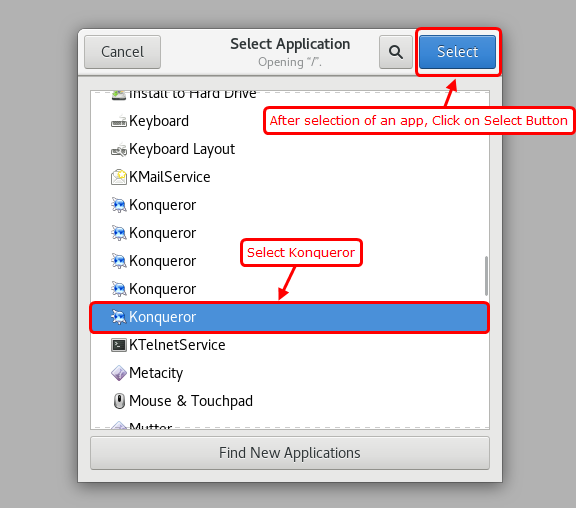
After selecting konqueror application, it will prompt an Authentication dialog box.
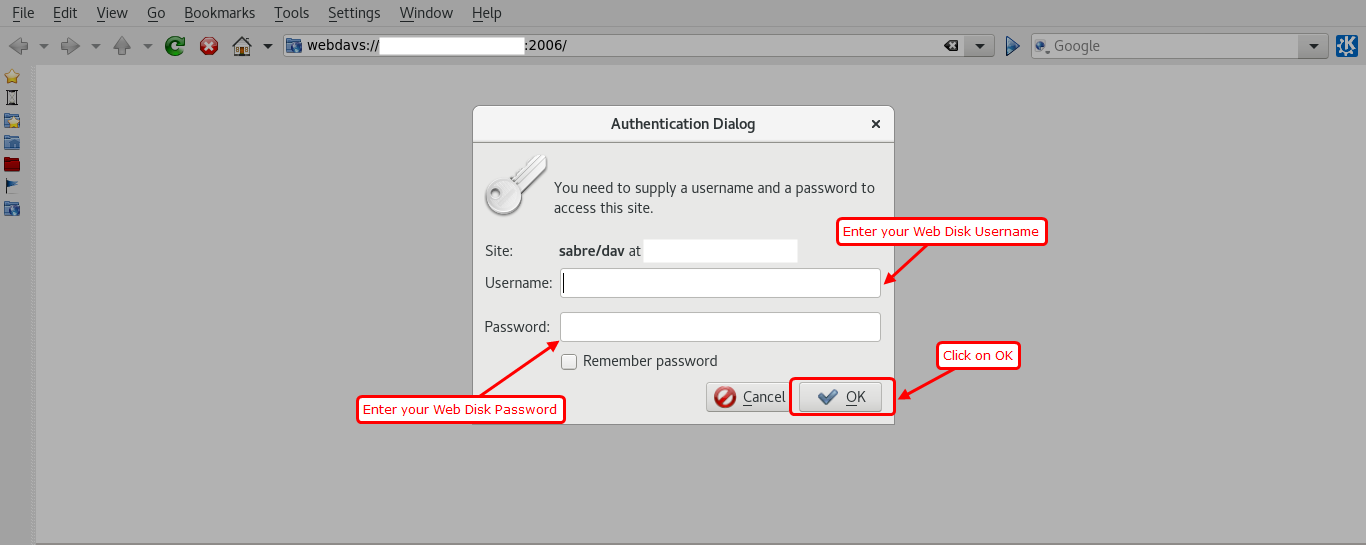
After authenticated successfully, you can access your Web Disk Account on a Linux OS using Konqueror.
