Overview
This guide will show you how to import Users from Direct Admin control panel.
Before starting any import process make sure that the enough Disk space is available on the Webuzo server.
Import settings
Max background processes
You can set the maximum number of users to be imported simultaneously in the background. If not the default value is 5
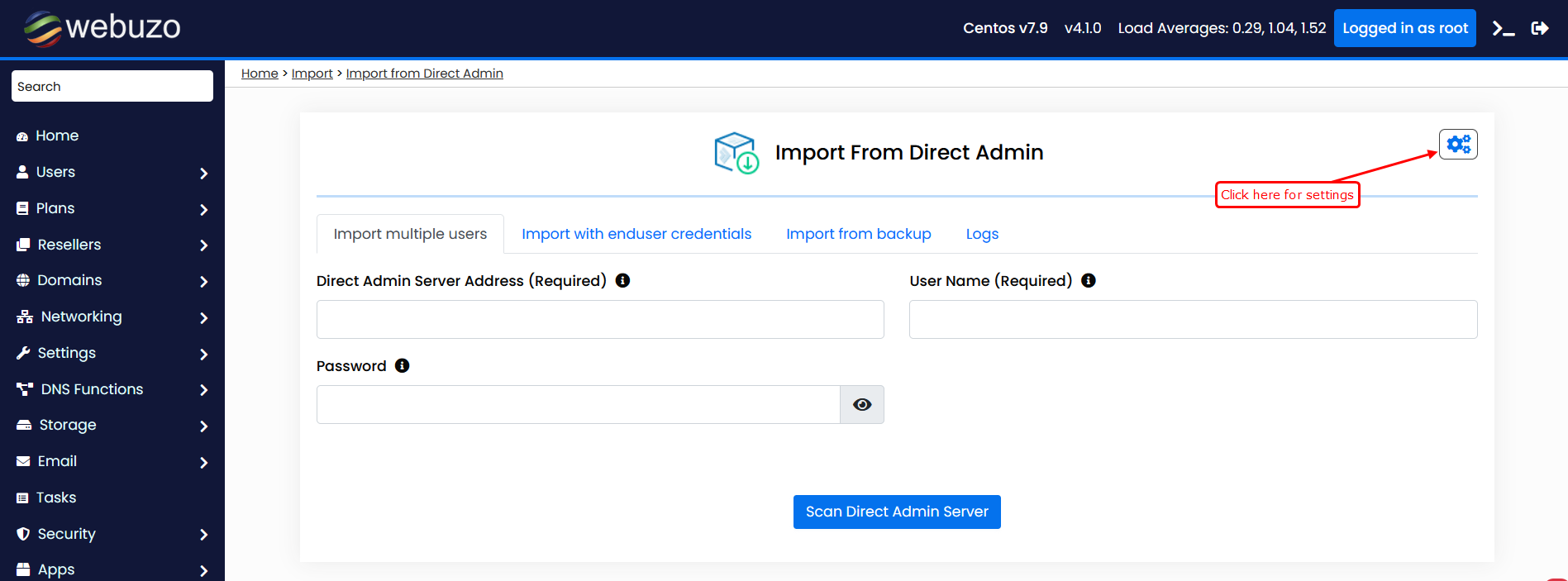
After clicking the icon you will get a pop-up like this.
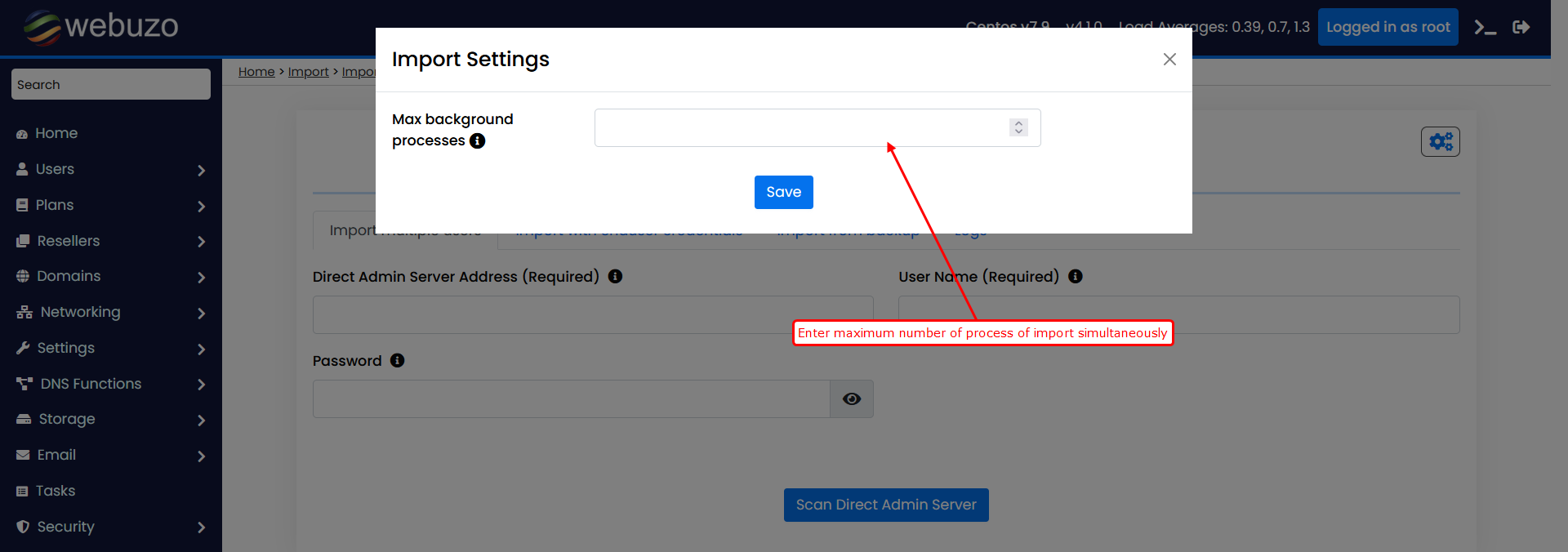
Go to Webuzo Admin Panel > Import > Import from Direct Admin
Enter the Direct Admin server credentials here and click on scan Direct Admin server.
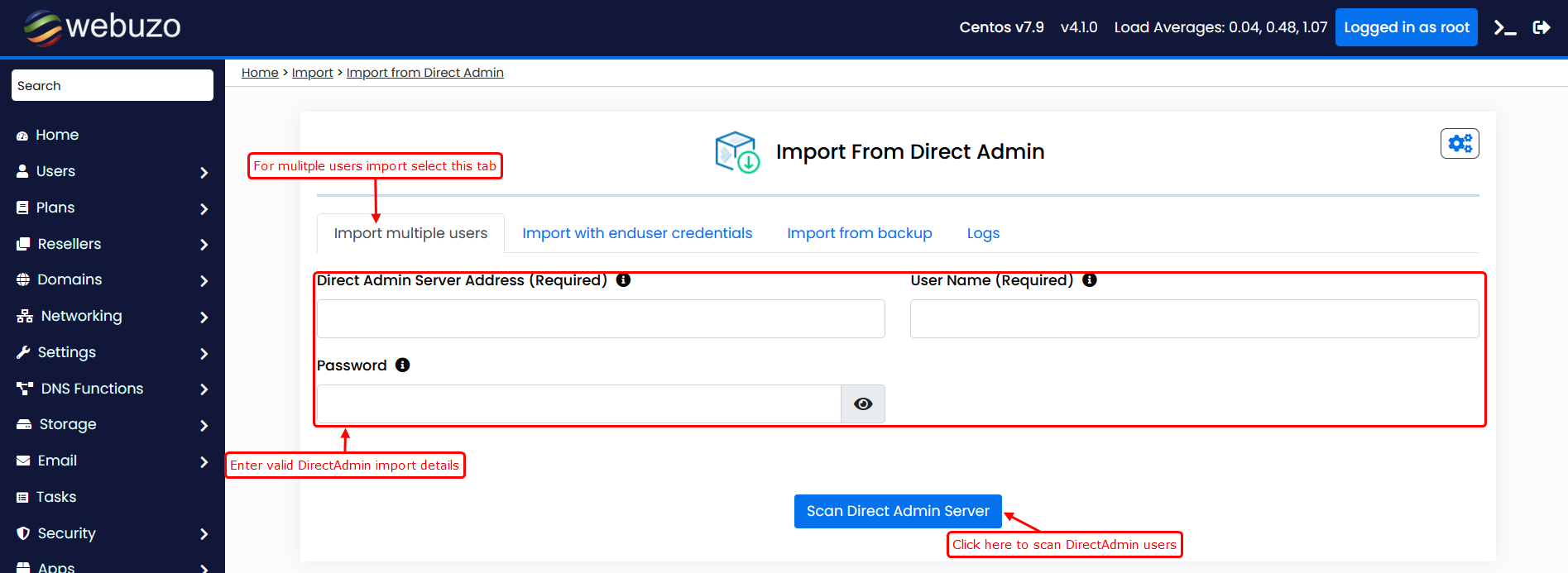
After scanning the DirectAdmin server, you will have access to a list of all the users on the server. You can manually select the users you want to import, or you have the option to choose all the users at once.
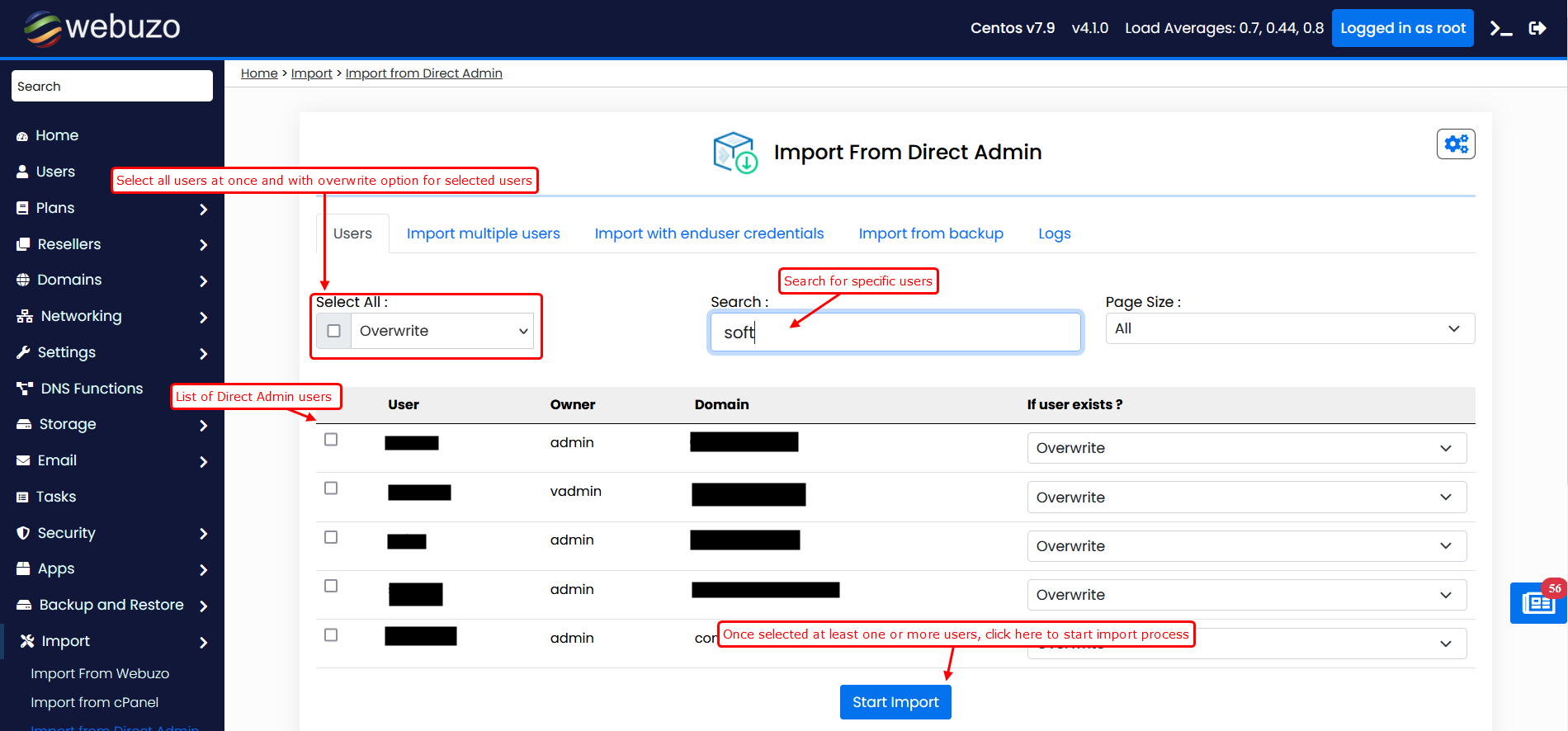
If any selected user is already exists on Webuzo panel you will have a alert warning with username on the list as user already exists. In that case you can choose the overwrite preference carefully from the dropdown list whether you want to overwrite the user or do not overwrite or delete and overwrite. You can select one of them.
If the owner of selected user or users is not present on the Webuzo panel then it will set root as the owner by default.
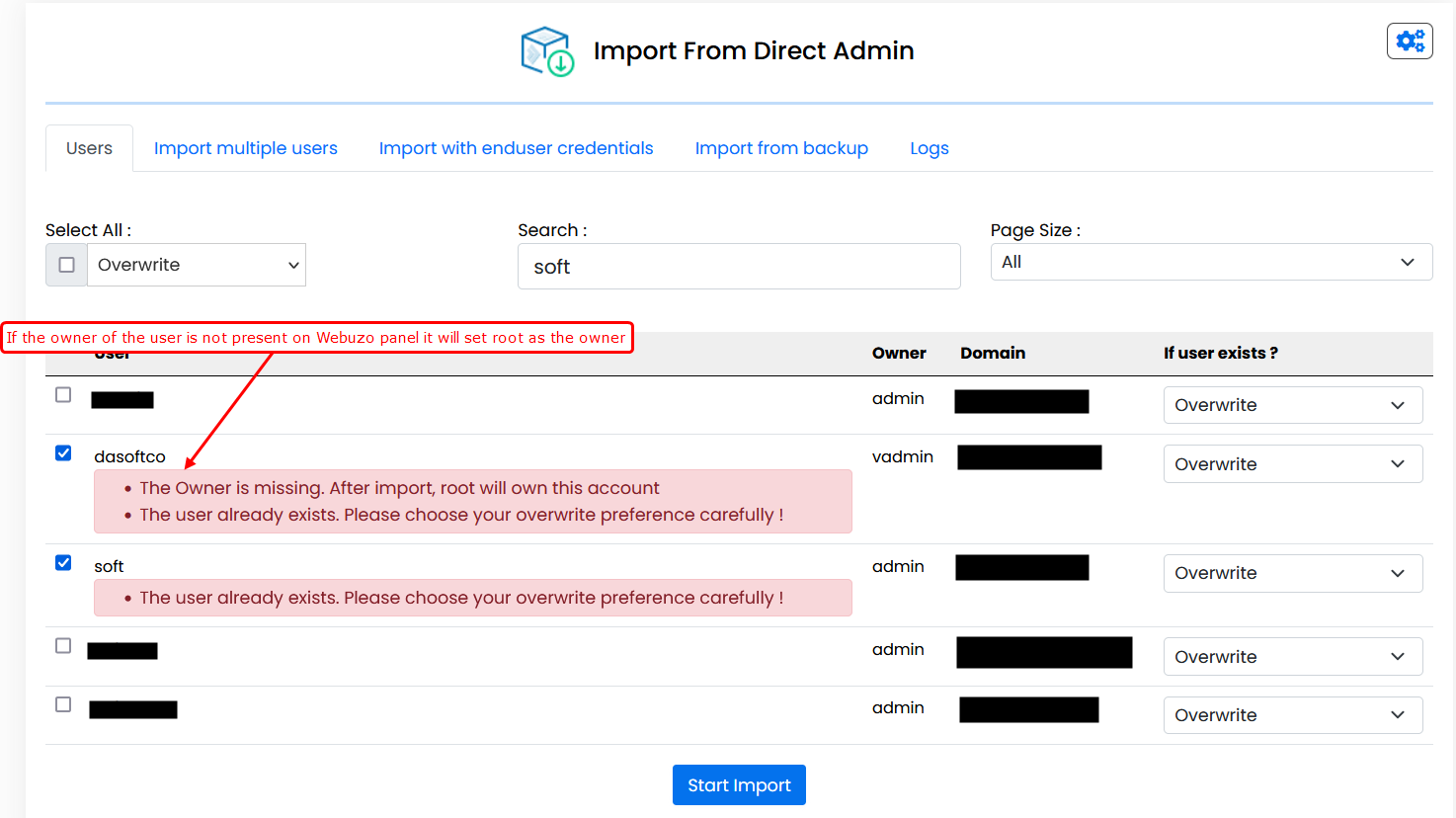
After selection of users just click on the button start import.
Once you start Import process you will get a Success pop-up with access to the current task logs where you can see the task progress for the same import process.
Once you start the import process it will automatically redirect to the logs tab on the same page where one can see logs of import process.
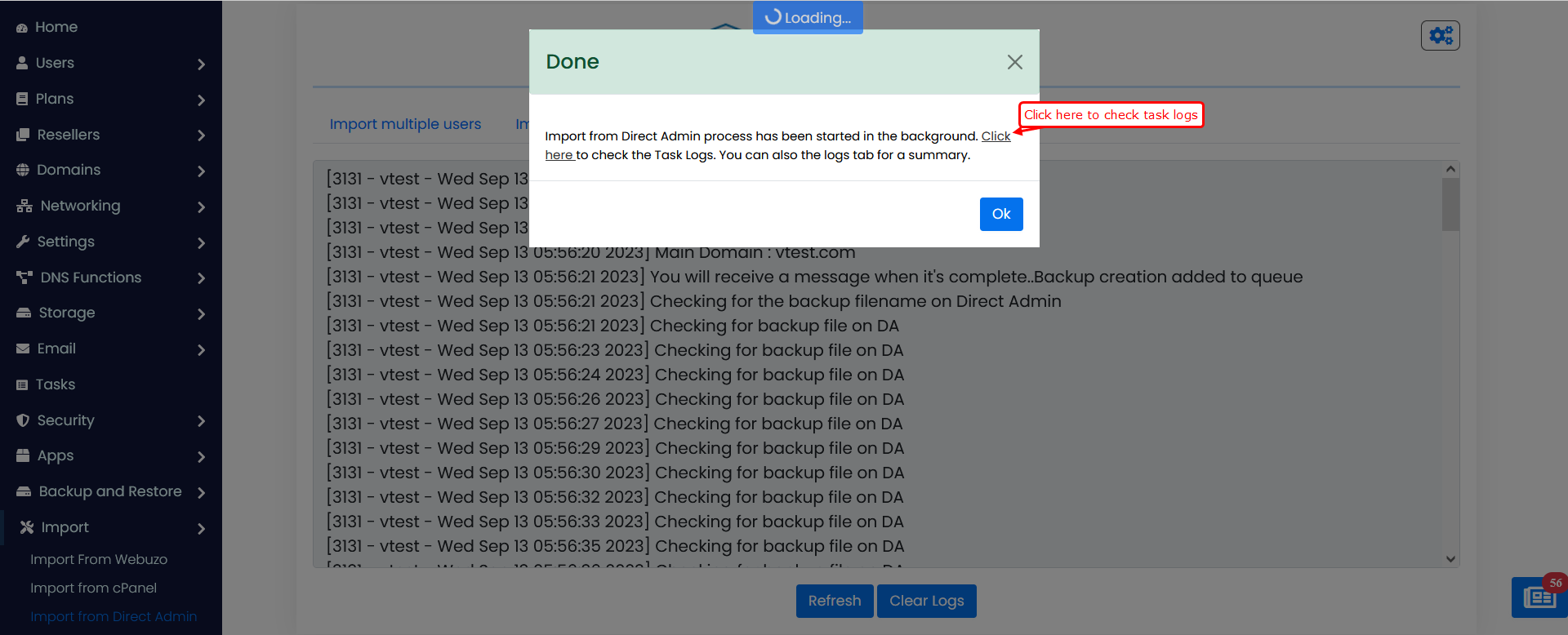
Import with enduser credentials
In this option you can import a particular user using enduser login details of Direct Admin control panel.
Requirements
Direct Admin enduser login details.
Click on Import with enduser credentials tab.
First you need to enter the Direct Admin enduser login credentials.
If the user is not present on Webuzo panel a set of options will be presented to create a plan for the user. Choose one of the available options from the list provided.
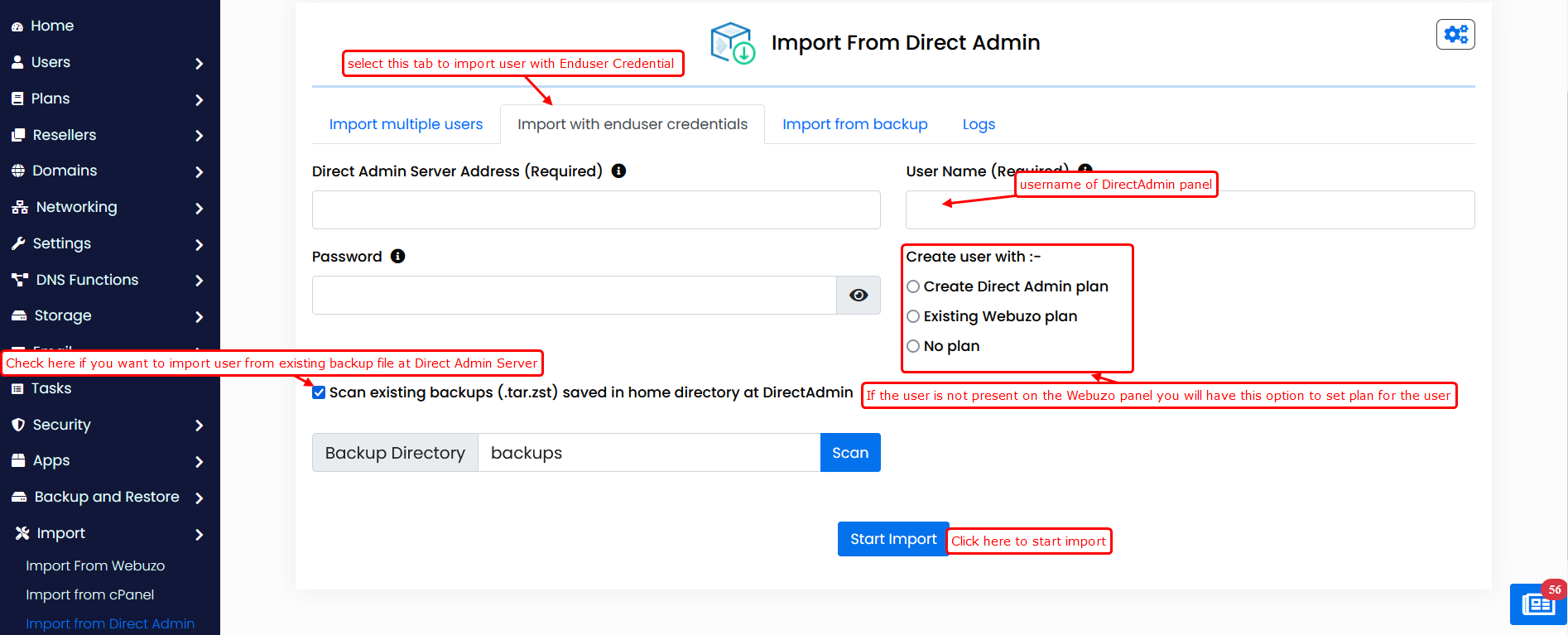
Then you will have one option to Scan for existing backups from Direct Admin server.
With this option one can select the check box for Scan existing backups (.tar.zst) saved in home directory at DirectAdmin and then the Input group will be there to scan for existing bakcups from DirectAdmin users home directory. You can enter any specific path from user home directory at DirectAdmin. By default backups are stored in backups directory at DirectAdmin.
Once You click on scan it will give a list of backups of available at the specified backup directory. Then you can select any on of them and start import process.
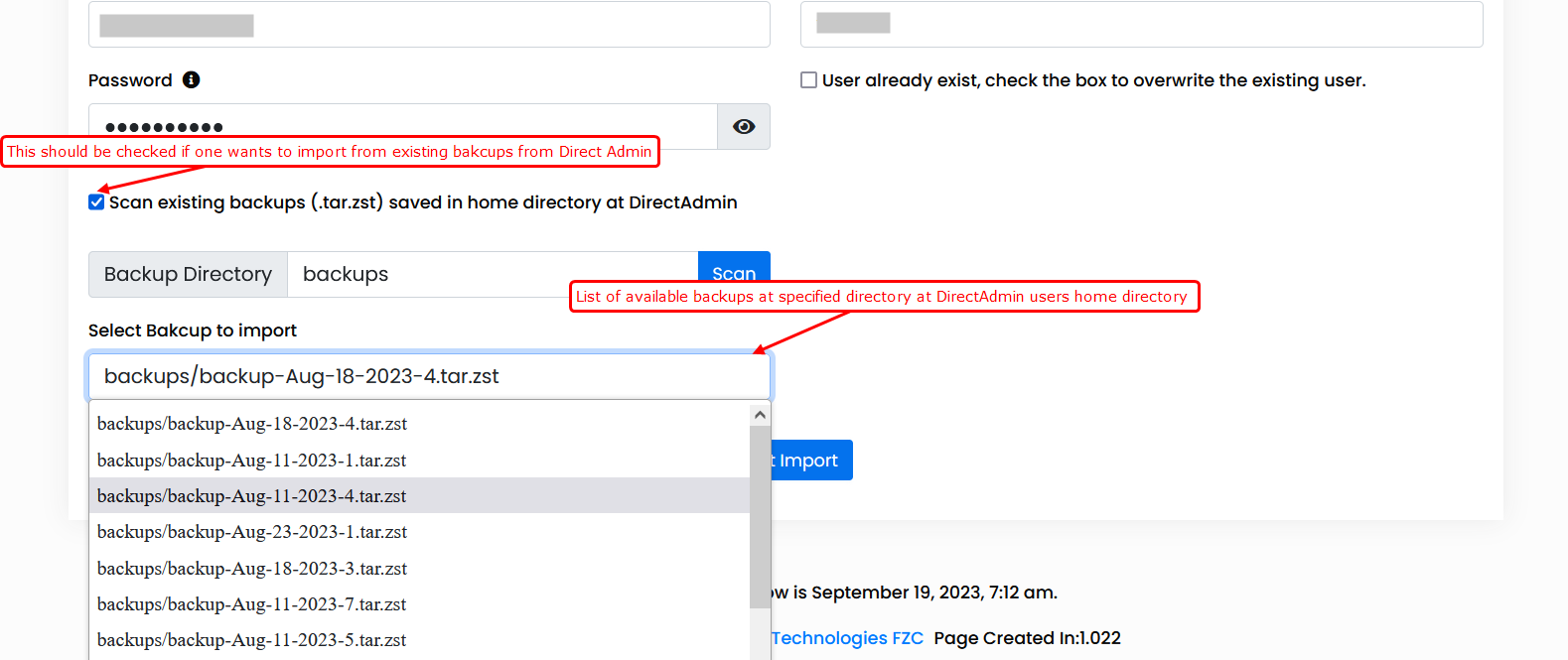
After filling the form as per requirements, click start import button.
Import from backup
In this option you can import the Direct Admin user from backup file which is present on the Webuzo server.
Requirements
Direct Admin user backup file with .tar.zst extension.
The Direct Admin user backup file should be stored on the Webuzo server. The backup file path should have executable permission for others. This will allow the data to be imported from the backup file during the process. Also you can choose a plan for the user.
After entering the backup file path with filename then just select the plan preference and click on start import.
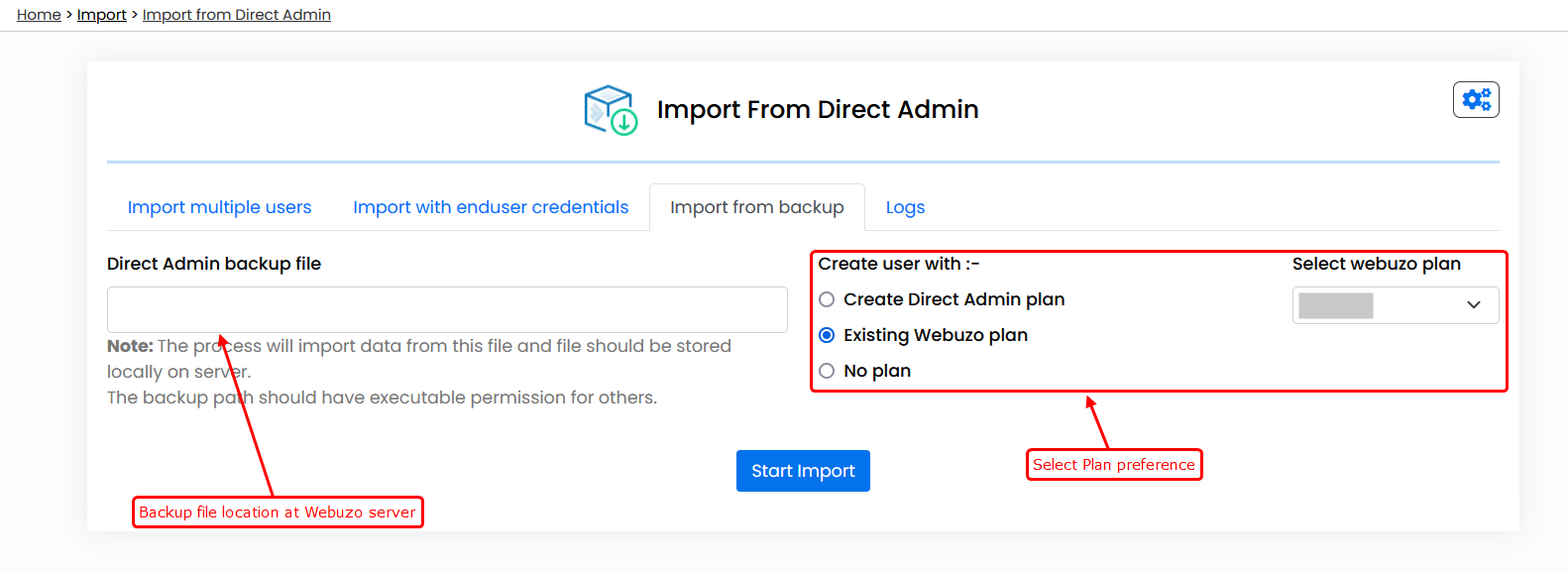
Logs
Go to Logs tab to see the logs to track the background import process. It will show you the import process and any errors that occurred during the import process.
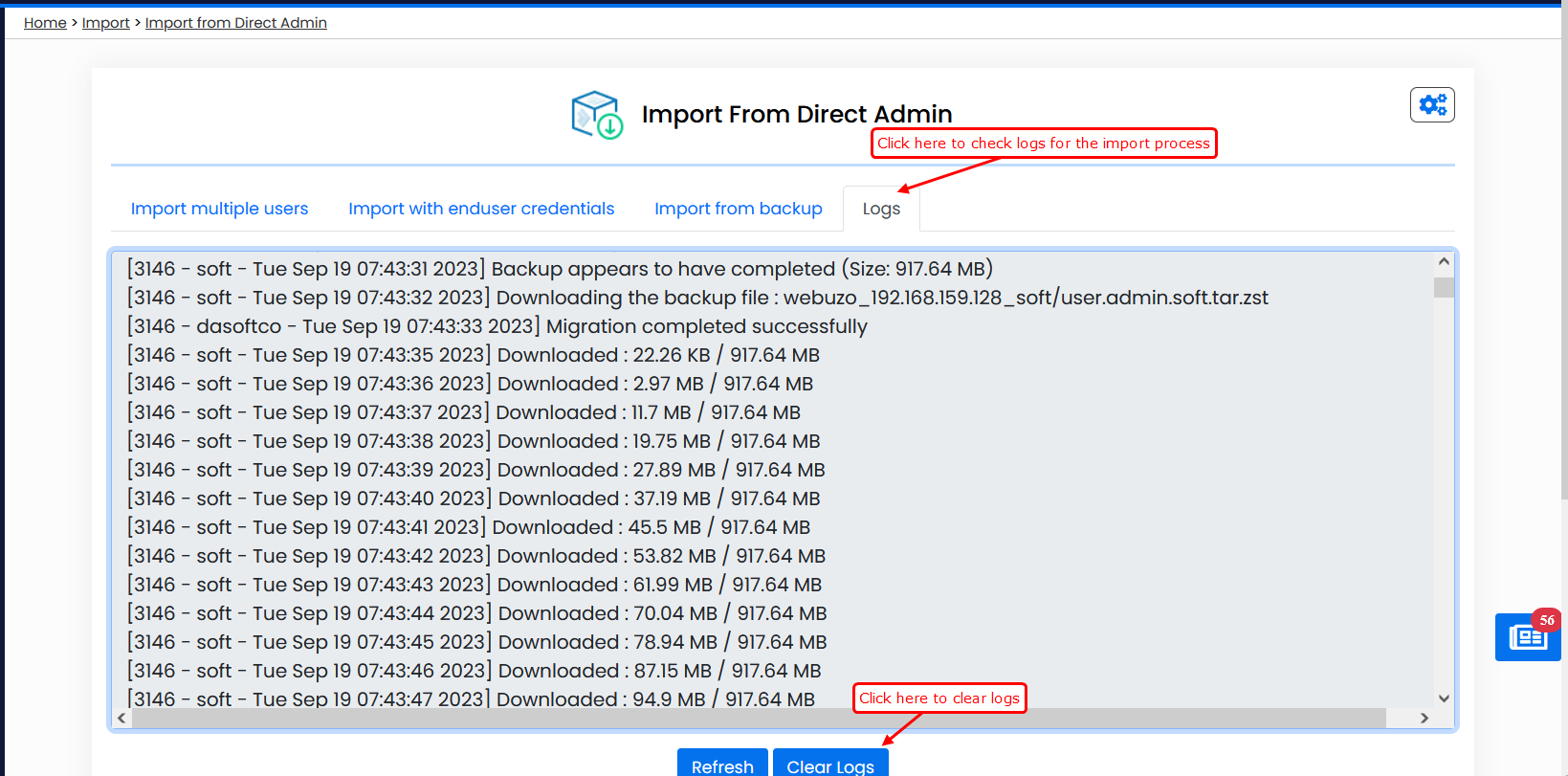
After completion you will get a success message in logs.
