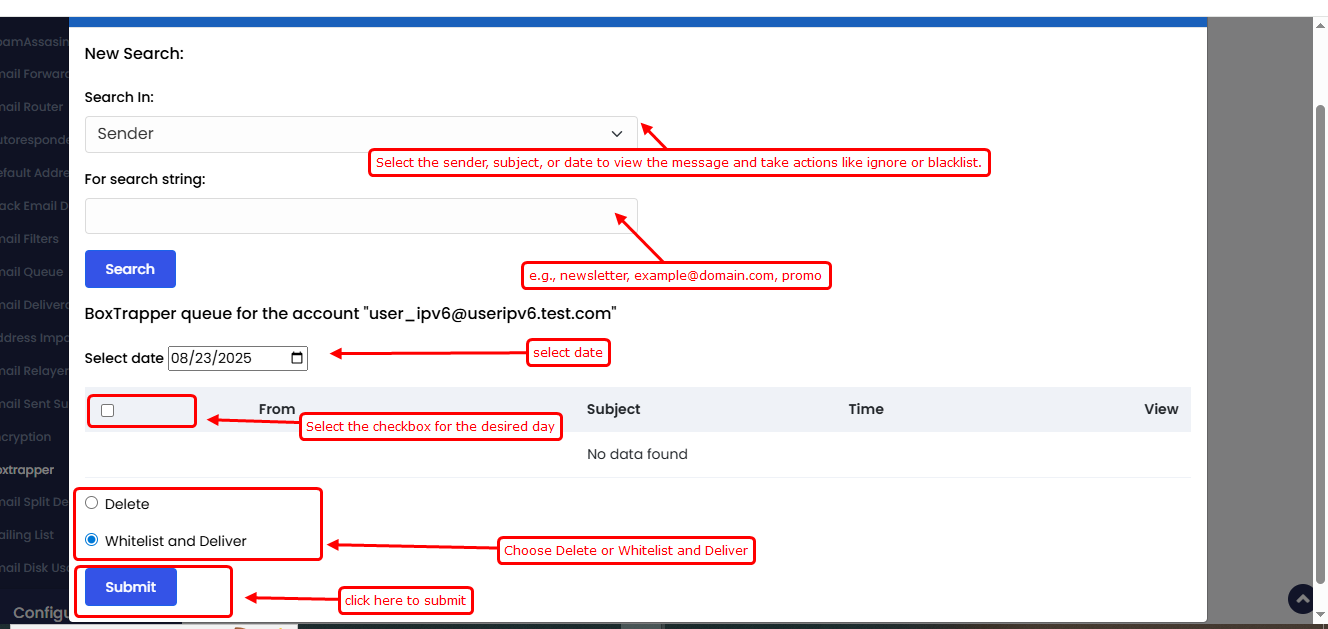BoxTrapper is a spam protection tool available in Webuzo that is used to filter unwanted emails before they reach your inbox.
When an email is sent to an account with BoxTrapper enabled, the system automatically replies with a verification request. The sender must respond to confirm they are a legitimate contact. If verified, the original message is delivered to your inbox.
If the sender does not respond or fails the verification, the message remains in a temporary queue and is eventually deleted.
Boxtrapper Settings
Navigate to Enduser panel > Email > Boxtrapper
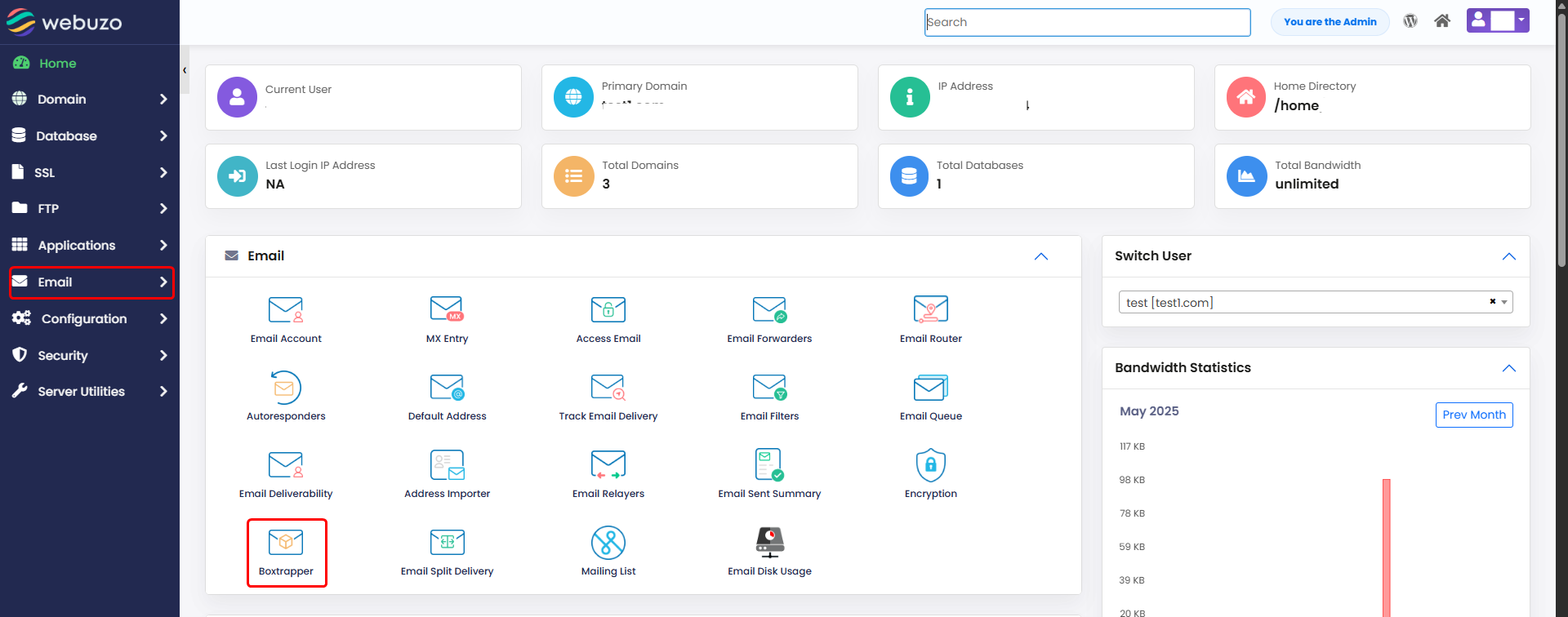
To enable/disable the boxtrapper, see the screenshot.
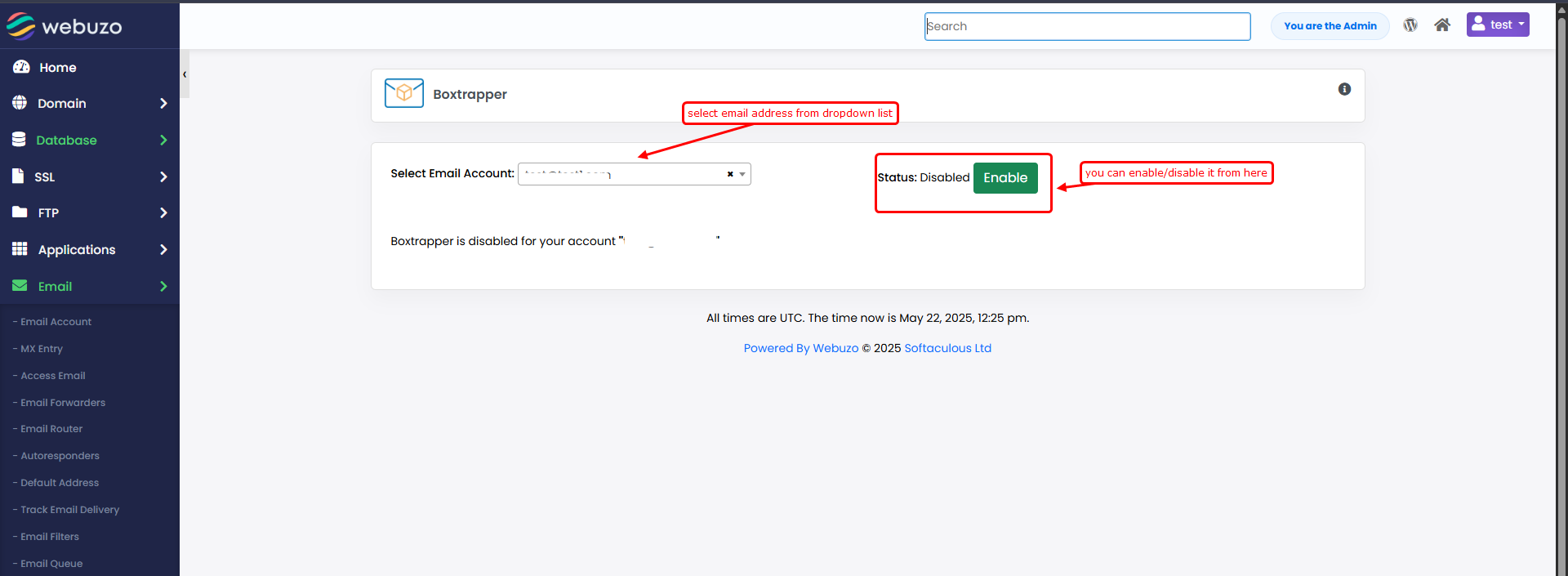
The BoxTrapper interface in Webuzo lets you manage spam protection for your email accounts. You can enable or disable BoxTrapper, configure settings, customize verification messages, and manage sender lists (whitelist, blacklist, ignore). It also allows you to forward verified emails, review message logs, and check emails waiting for verification—all from a simple, centralized dashboard.
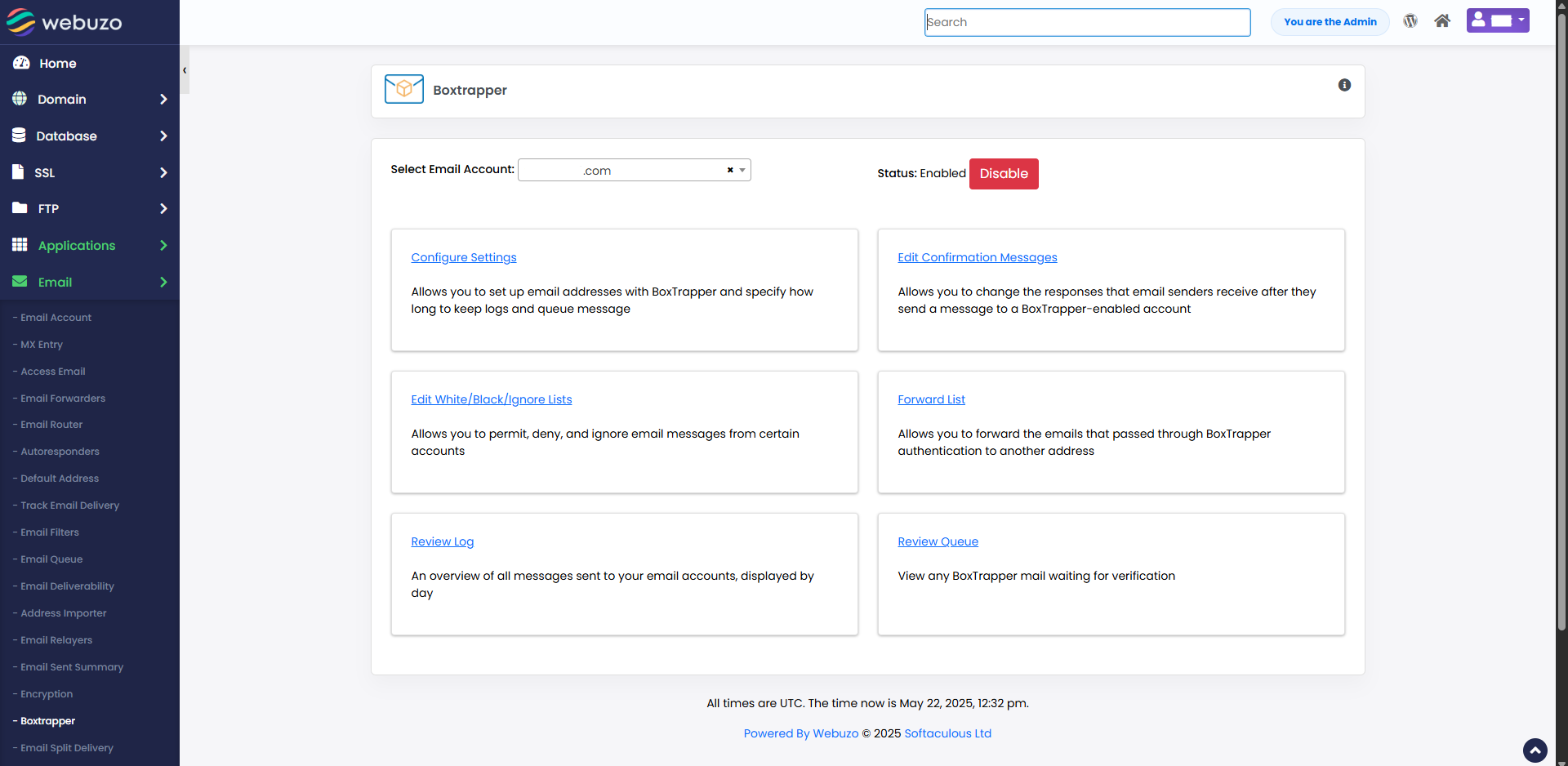
Configure Settings
1. Allows you to set up email addresses with BoxTrapper and specify how long to keep logs and queue message
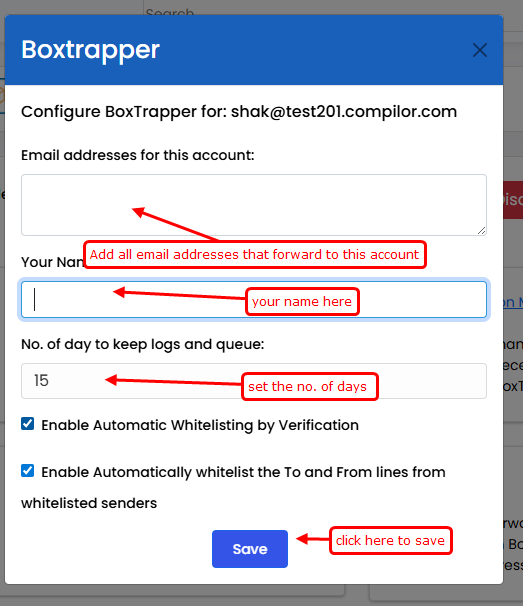
Edit Confirmation Messages
1. Allows you to change the responses that email senders receive after they send a message to a BoxTrapper-enabled account
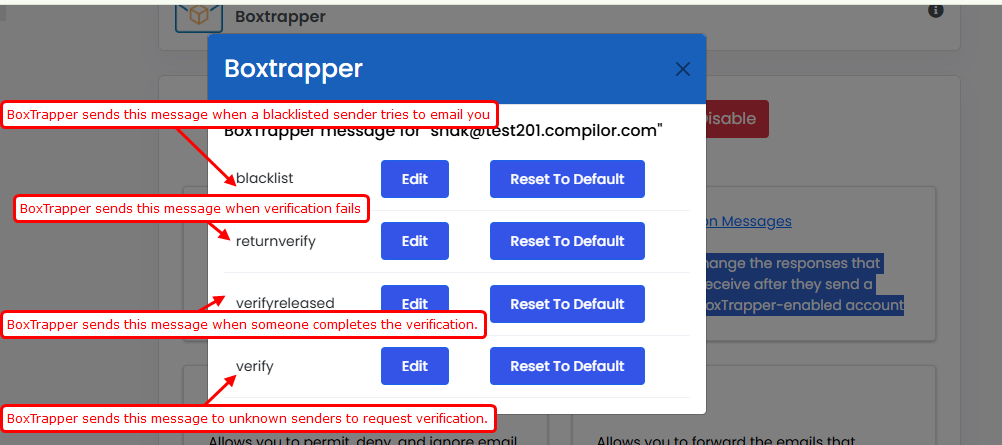
Click on ">> Edit Confirmation Messages" and then click "Edit.
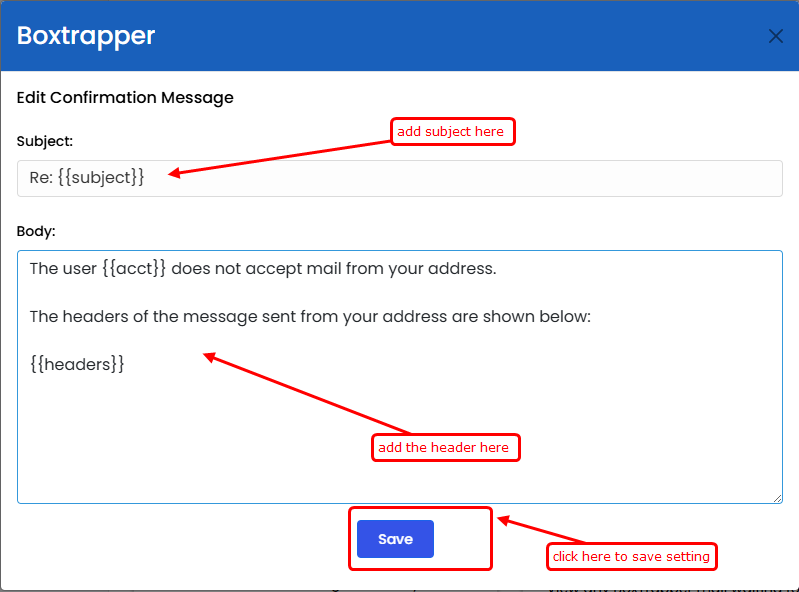
Edit white/black/ignore list
Allows you to permit, deny, and ignore email messages from certain accounts.
1) Whitelist
Messages are delivered straight to your inbox, but if a message includes a term from the Ignore list, it will be removed—even if the
sender is on the Whitelist, since the Ignore list has higher priority.
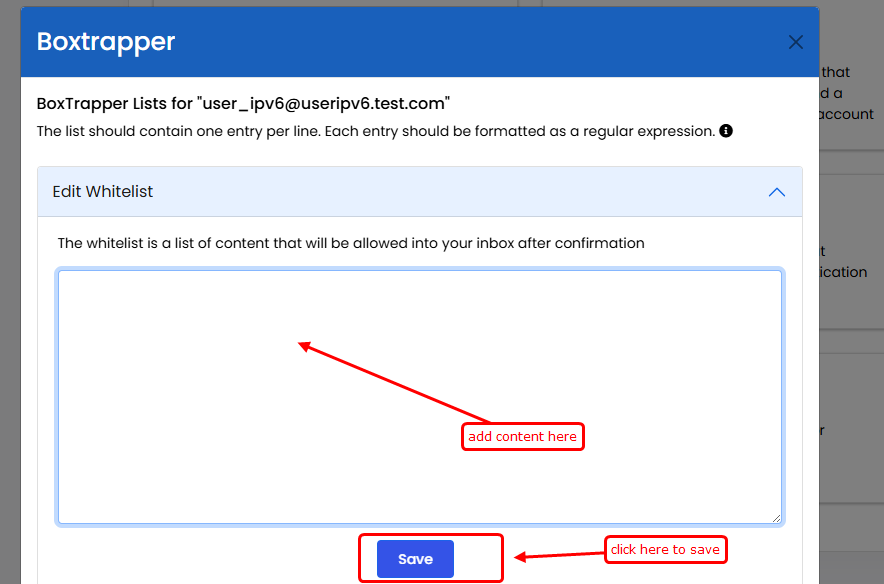
2) Black list
The system blocks the message and automatically sends a response to the sender, notifying them that their message was rejected
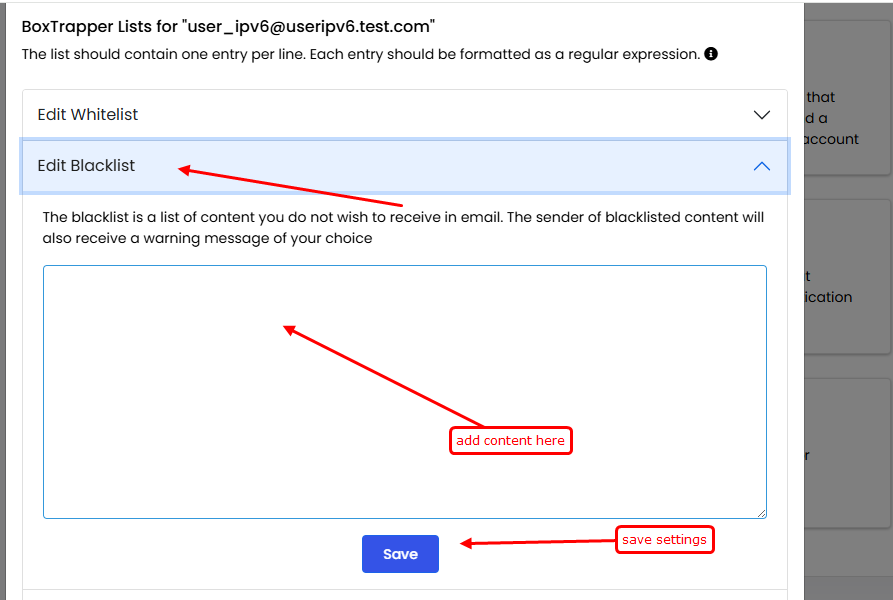
3) Ignore list
The system removes messages silently, without sending any alert.
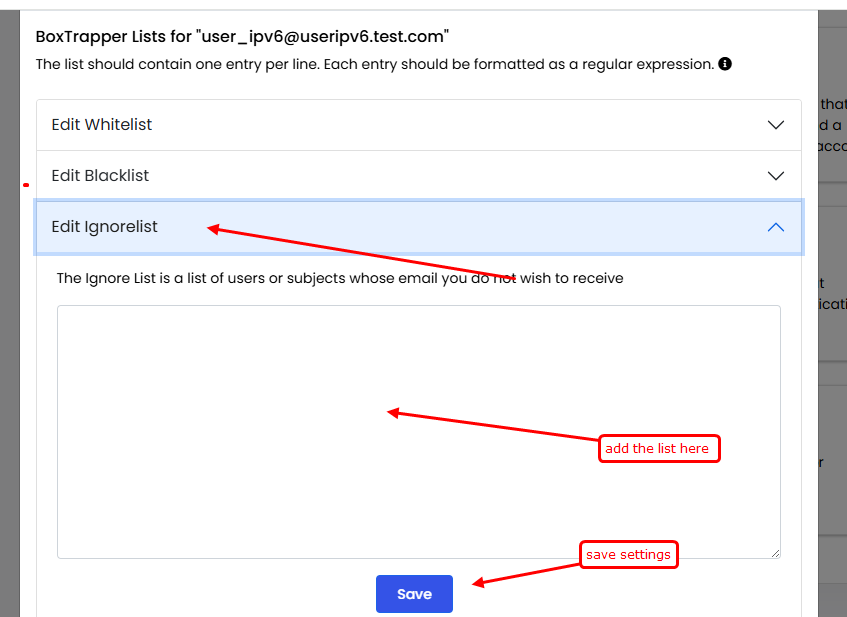
Forward list
Allows you to forward the emails that passed through BoxTrapper authentication to another address
1) Click on the Forward List to update the account’s forwarding addresses. Enter the email addresses you want to add, then click Save. The system will automatically forward emails from whitelisted senders to these addresses.
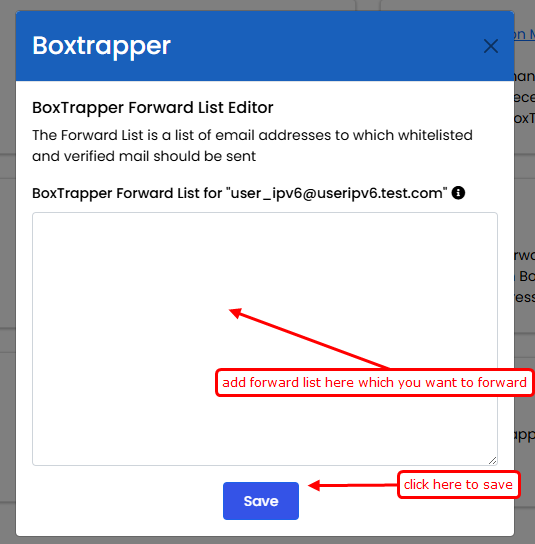
Review log
An overview of all messages sent to your email accounts, displayed by day
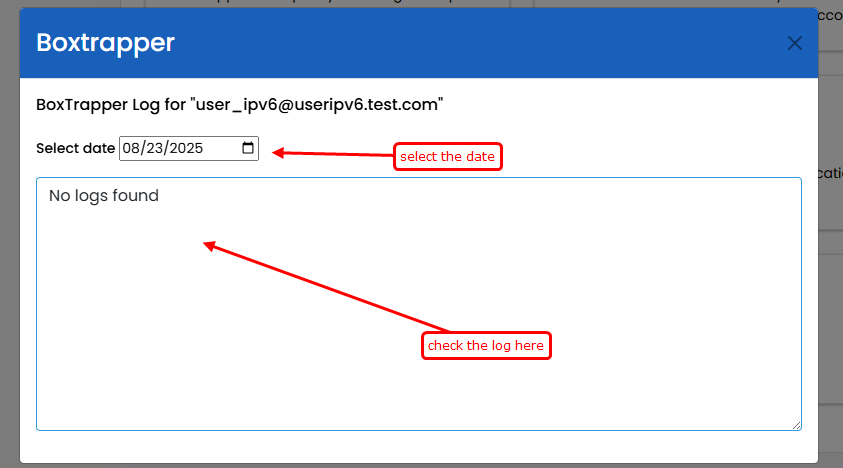
Review Queue
Click on Review Queue to view any BoxTrapper mail awaiting verification.