Overview
This guide will show you how to Migrate Your accounts from another panel to the Webuzo panel.
Requirements
Please refer to this link requirement section for the Webuzo panel requirements. The username of the account should be the same as the one you are migrating from the other Panel.
Create all the domains on your new server. Here is the guide to add the domains.
Make changes according to your DNS Zone files Setting. Here is the guide to set DNS settings
SSH to your server as USER not as root.
Move Your Site
Move to the HOME directory of the USER i.e. /home/USER/ on the current server.
Take a backup of the contents of the HOME directory using the following command:
USER@host > tar -zcvpf test.tarCopy the backup tar to your new server using the following command
USER@host > scp -p test.tar USER@NEW_IP_ADDRESS:/home/USER/Now SSH to your new server as USER.
Move to the HOME directory of the USER i.e. /home/USER/ on the new server
Extract the tar using following command
USER@host > tar -xvzf test.tarNote: Executing the above commands as ROOT user can lead to issues related to File permission crashing installations.
Move Your Database
Export Your Database Individually From Your Current Server
1. Select your database > Export > Custom - display all possible options in phpmyadmin
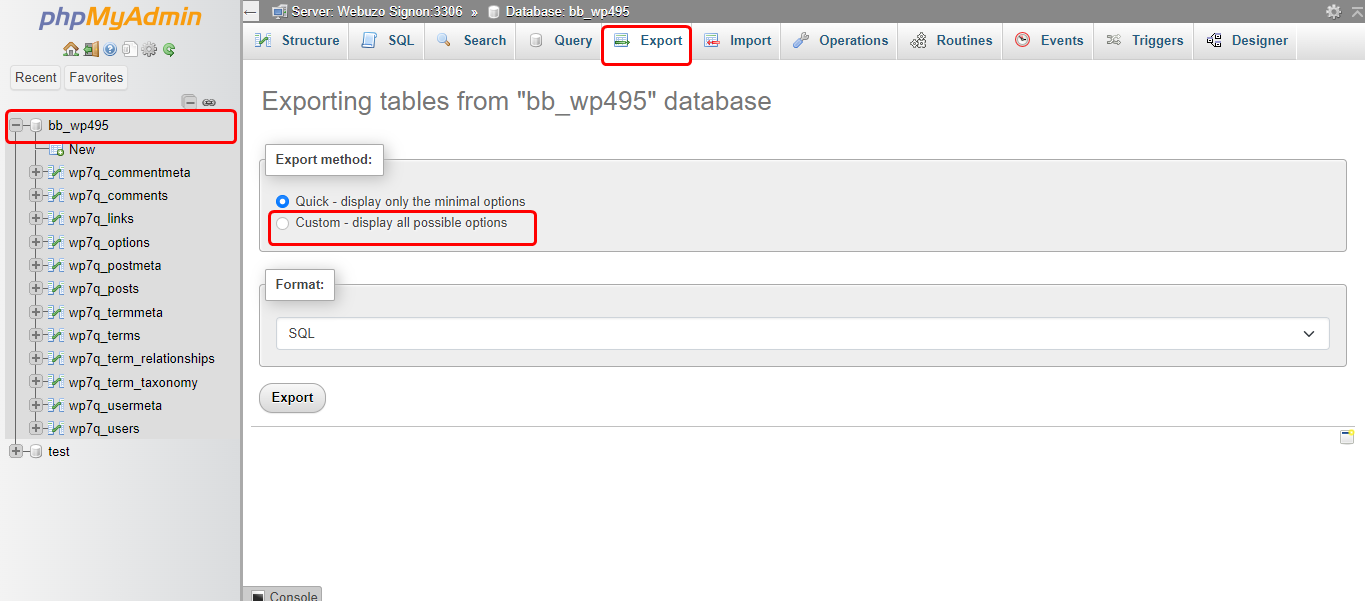
2. Uncheck "IF NOT EXISTS" under the option "Object creation"
3. Select "insert multiple rows in every INSERT statement" under "Dump Options"
4. Uncheck "Dump binary columns in hexadecimal notation" and Click "GO"
This will create a .sql with your database name
Import The Databases Individually To Your New Server
GO to webuzo enduser panel > phpmyadmin
1. Create a Database with the same name as the file to be imported
2. Click on Import > Browse the file and Click "GO"
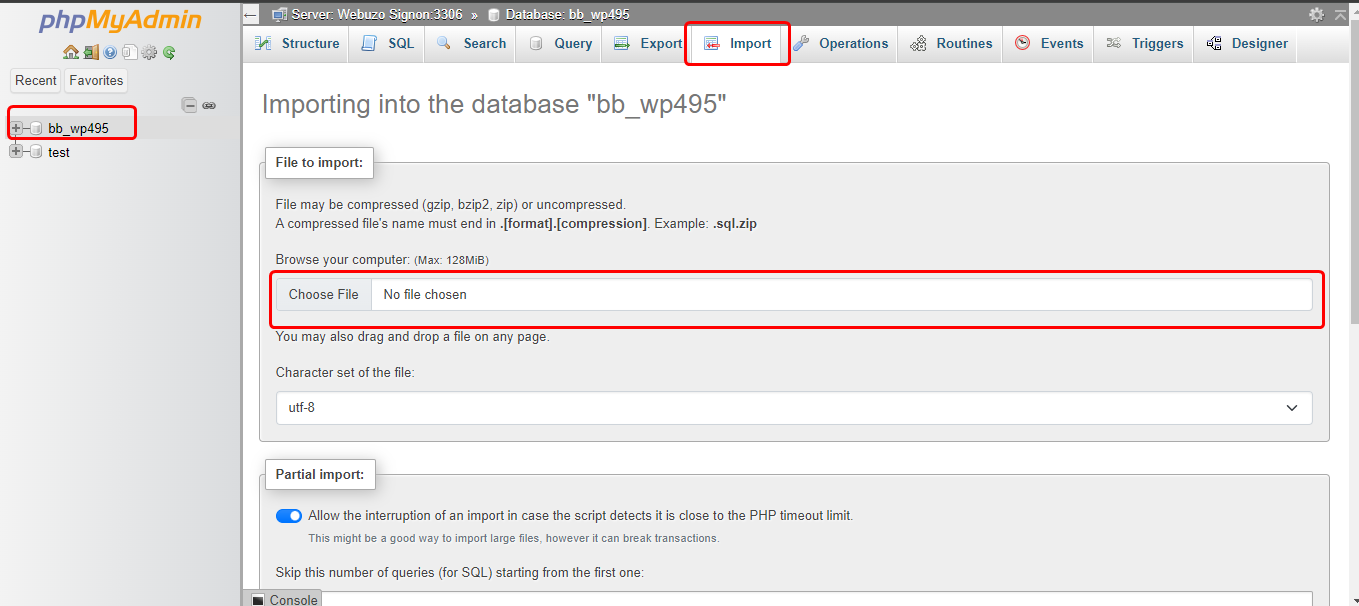
Manage Domains
Here is the guide to add domains and manage your domains on webuzo panel
Move Your SSL Certificate
Move all the SSL Certificates and Keys to /home/USERS/ssl folder
Additionally, you can install individual certificates directly from the Webuzo Enduser Panel > SSL . Here you can install certificate for your domain manually or automatic. Webuzo provide Lets Encrypt, ZeroSSL and bypass for install certificate
Install Certificate
Use this wizard to install a certificate if you have a private key and certificate. Select the domain where you want to install the certificate, then paste the key and certificate values..
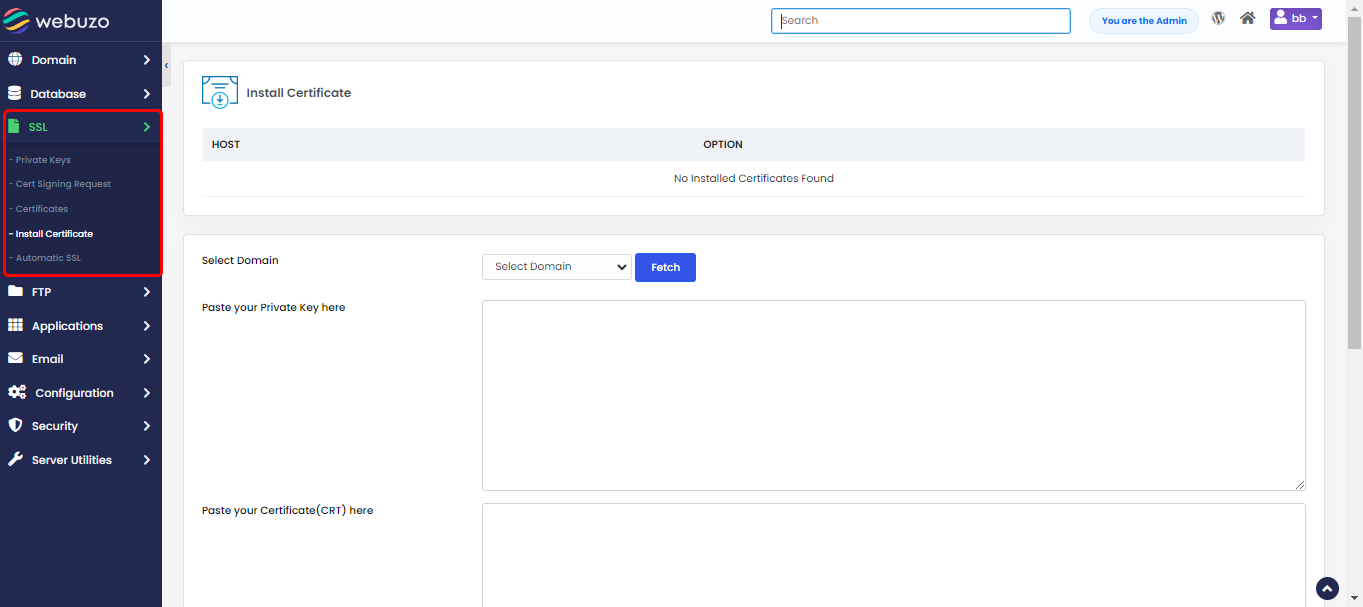
Automatic SSL
Use this wizard to automatically install certificates. You can also install, revoke, and renew certificates here
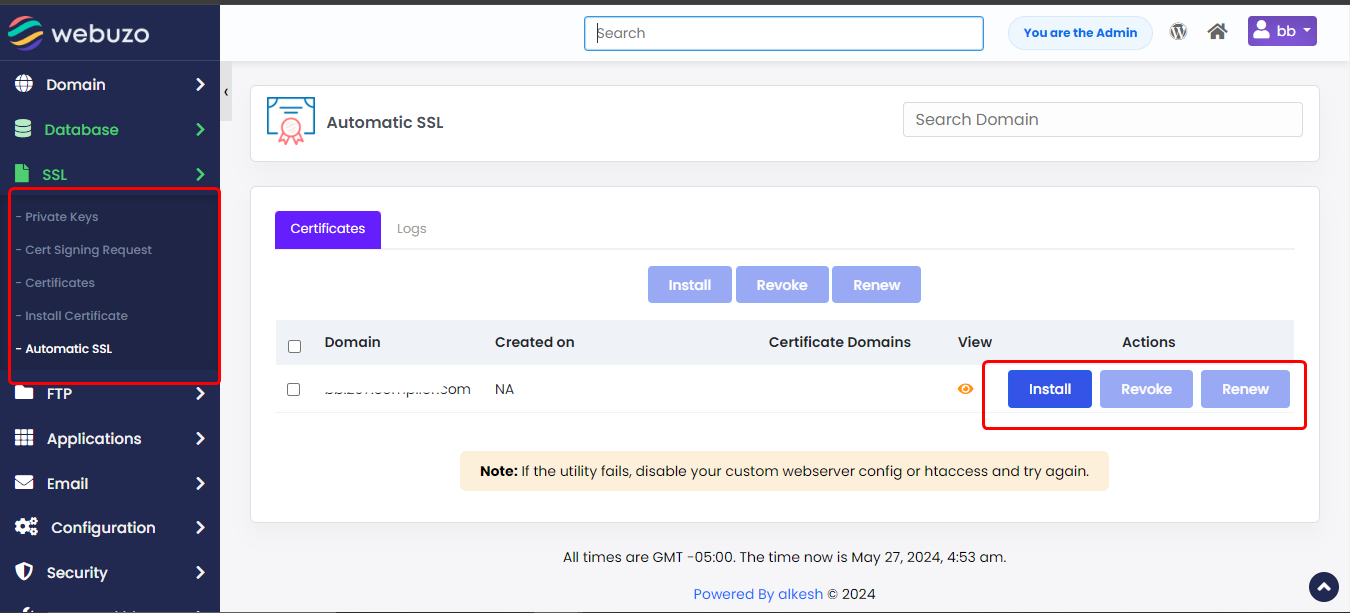
Move Your Email Account
You need to manually add the email account from the enduser panel. Here is the guide to add email account on panel
Move Your FTP Account
You need to manually add the FTP account from the enduser panel. Here is the guide to add FTP account on the panel
