Directly Push Local Changes to Webuzo Git Repo
In this guide, you'll learn how to push your local code changes directly to your Webuzo Git repository, This allows for instant deployment to your Webuzo-hosted site.
Get the Webuzo Git Clone URL
Log in to your Webuzo panel.
Go to Git Version Control.
Click on the Manage button for the cloned repository.
At the bottom-left, find the Clone URL.
Copy the SSH URL (remove ssh:// if it exists).
Example:
webuzo_user@SERVER_IP:/home/webuzo_user/public_html/github1webuzo_user: The Webuzo username
SERVER_IP: Your server IP (use this if the domain isn't pointed)
/home/webuzo_user/public_html/github1: Path to your Git repo on Webuzo
Open your local repository in a code editor, such as VS Code
On your local computer, open VS Code.
Open the folder where your Git project (repo) is located.
Add Webuzo as a Remote Git Repository
Open the integrated terminal in VS Code.
Add the Webuzo remote using the below command.
git remote add webuzo_git webuzo_user@server_ip:/home/webuzo_user/public_html/github1webuzo_git is a custom remote name — you can name it anything you like.
after this you need to run th below commands :
Stage changes:.
git add .Commit the staged changes with a message
git commit -m "Your commit message here"After staging and committing your changes, you need to run the following command to push the updates to your Webuzo Git repository:
git push webuzo_gitThis will prompt for your Webuzo user password, and then display the deployment output.
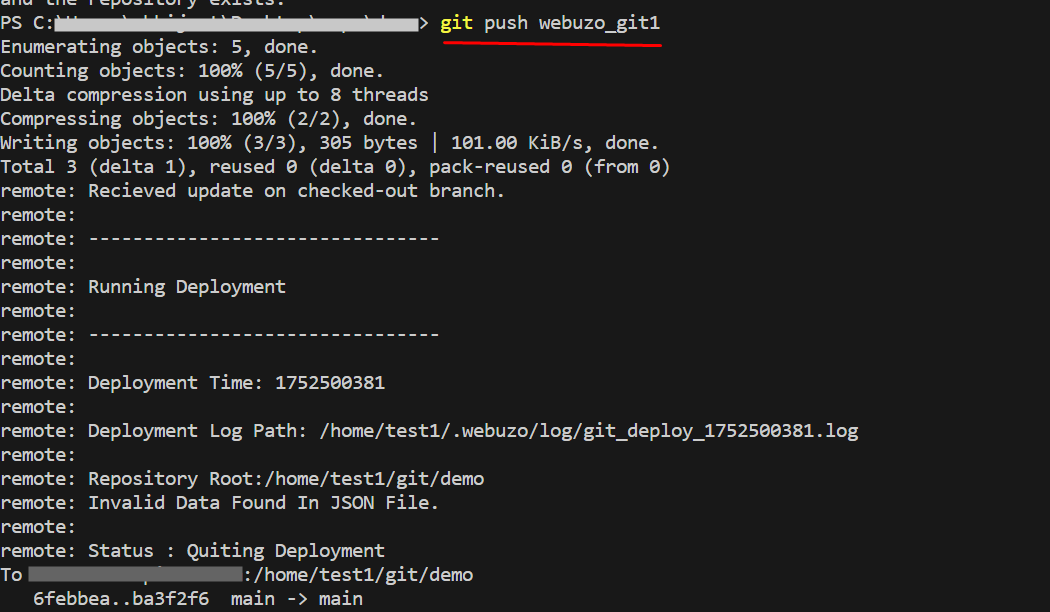
To make it passwordless in future pushes:
On your local machine, generate an SSH key (if not already):
ssh-keygen -t ed25519 -C "your_email@example.com"Press Enter to accept the defaults. This will generate:
Public key: ~/.ssh/id_ed25519.pub
Private key: ~/.ssh/id_ed25519
Copy your public key:
cat ~/.ssh/id_ed25519.pubAvoid Password Prompt (Set Up SSH Key)
Add your public SSH key to the Webuzo server by appending it to the following file:
/home/username/.ssh/authorized_keys
