Overview
This guide shows you how to import your existing cPanel user account directly to Webuzo.
Required Inputs
- cPanel Server Address: - IP address of your cPanel account.
- User Name - cPanel Username same as Webuzo username.
- Password - cPanel User password
- cPanel backup file - Full cPanel backup file name stored on webuzo machine e.g backup.tar.gz (For local backup file import)
Procedure
Navigate to Webuzo Enduser Panel > Server Utilities > Import From cPanel
Screenshot : Import From cPanel
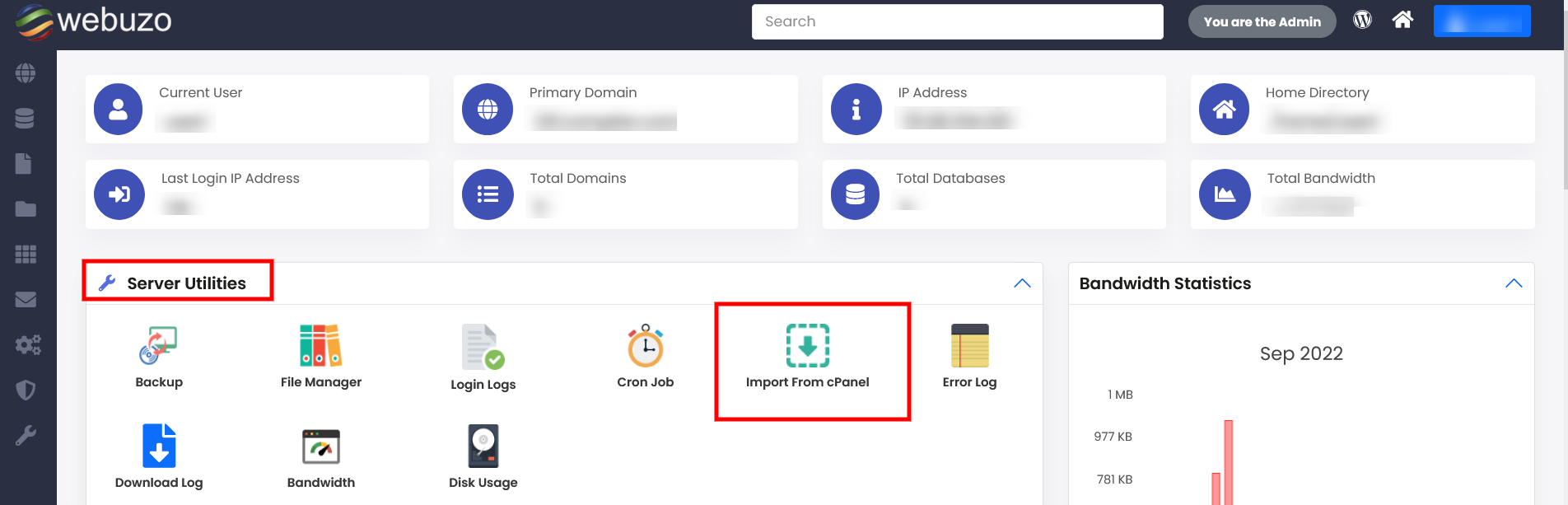
Remote Import
STEPS :
- Populate the Form with the cPanel Server IP, User and Password details.
- Click on Submit to Import the cPanel Account.
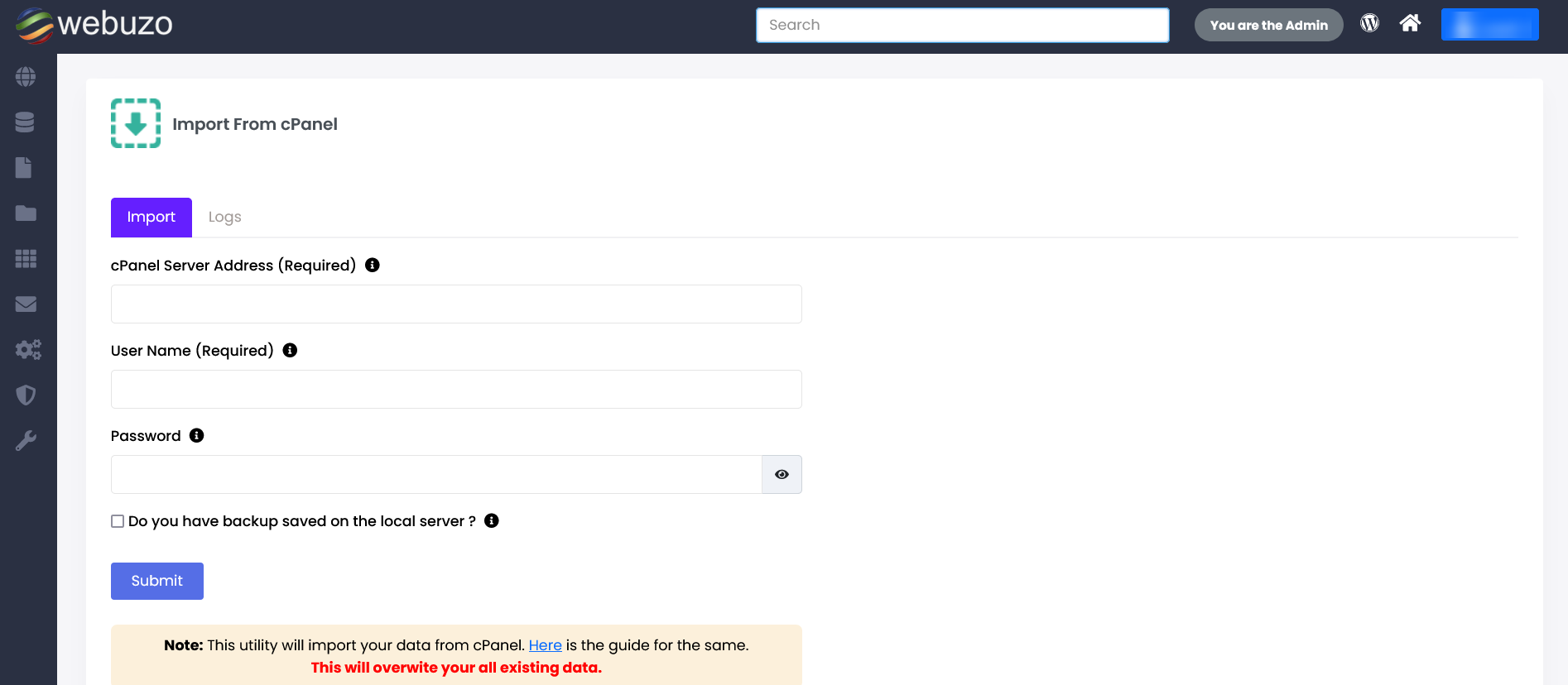
- If you see the following screen then the Import process has started successfully.
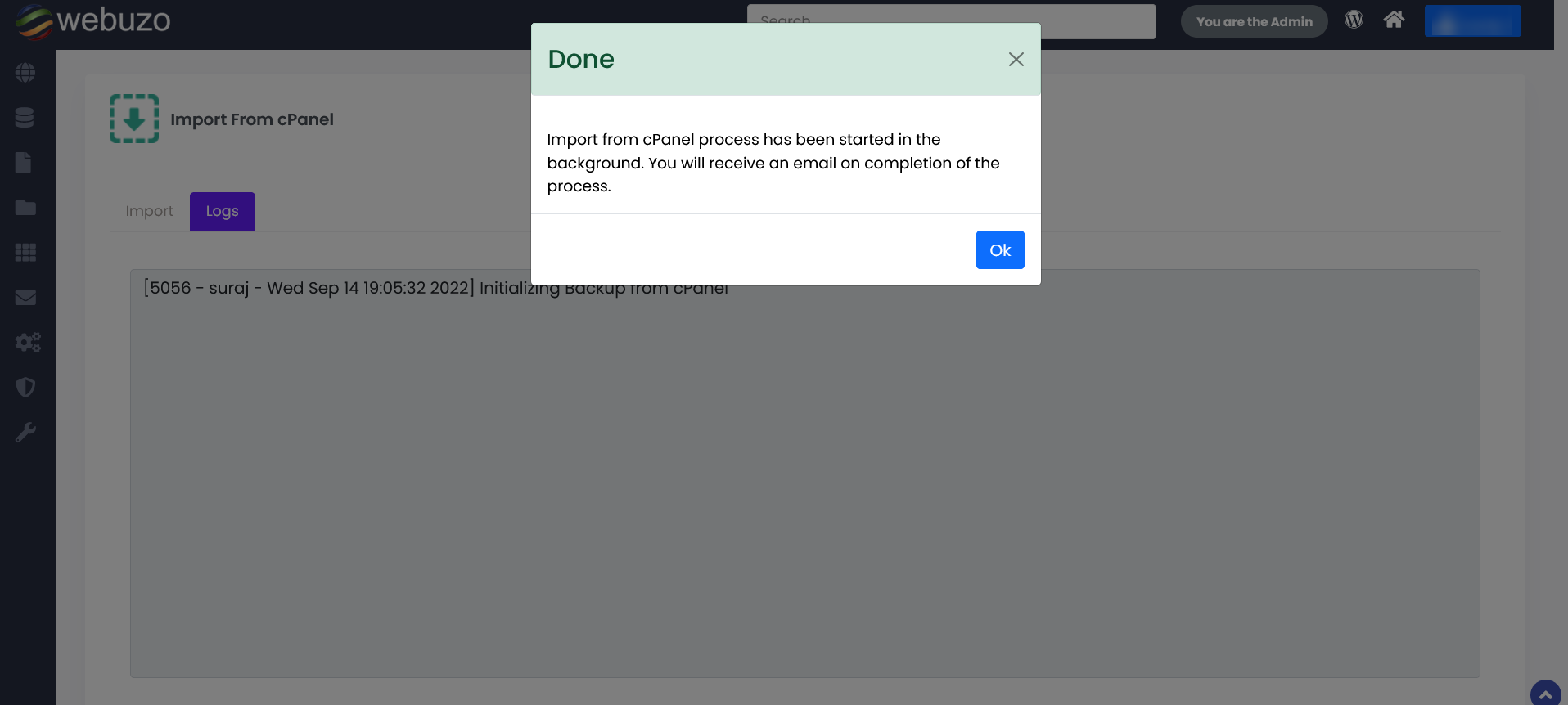
You can also see the logs in logs tab to track the process.
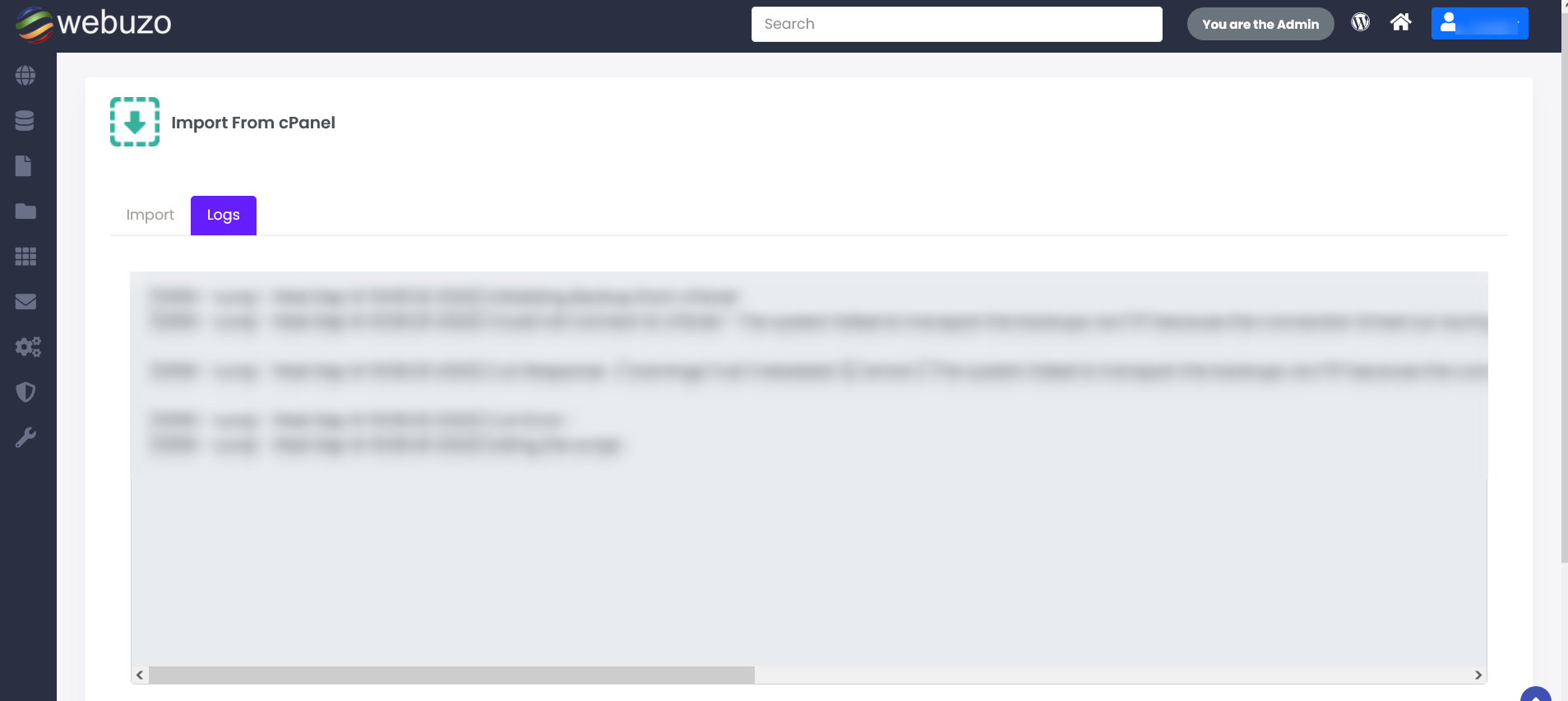
After completion you will get a success message in logs.
Local Backup File Import
Steps :
- Check the box of " Do you have backup saved on the local server ? "
- Populate the Form with the cPanel Server, User and backup file path details.
- Click on Submit to Import the cPanel Account.
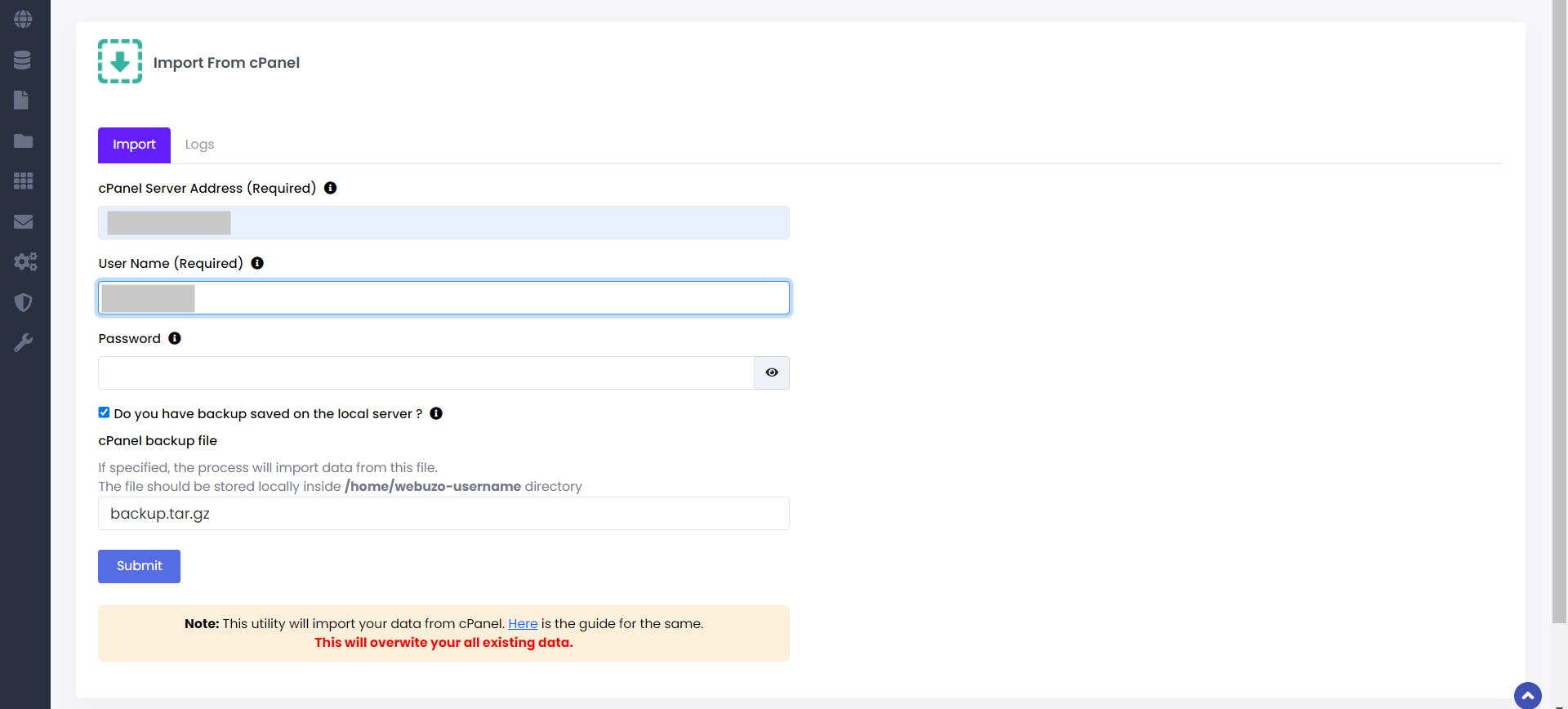
- If you see the following screen then the Import process has started successfully.
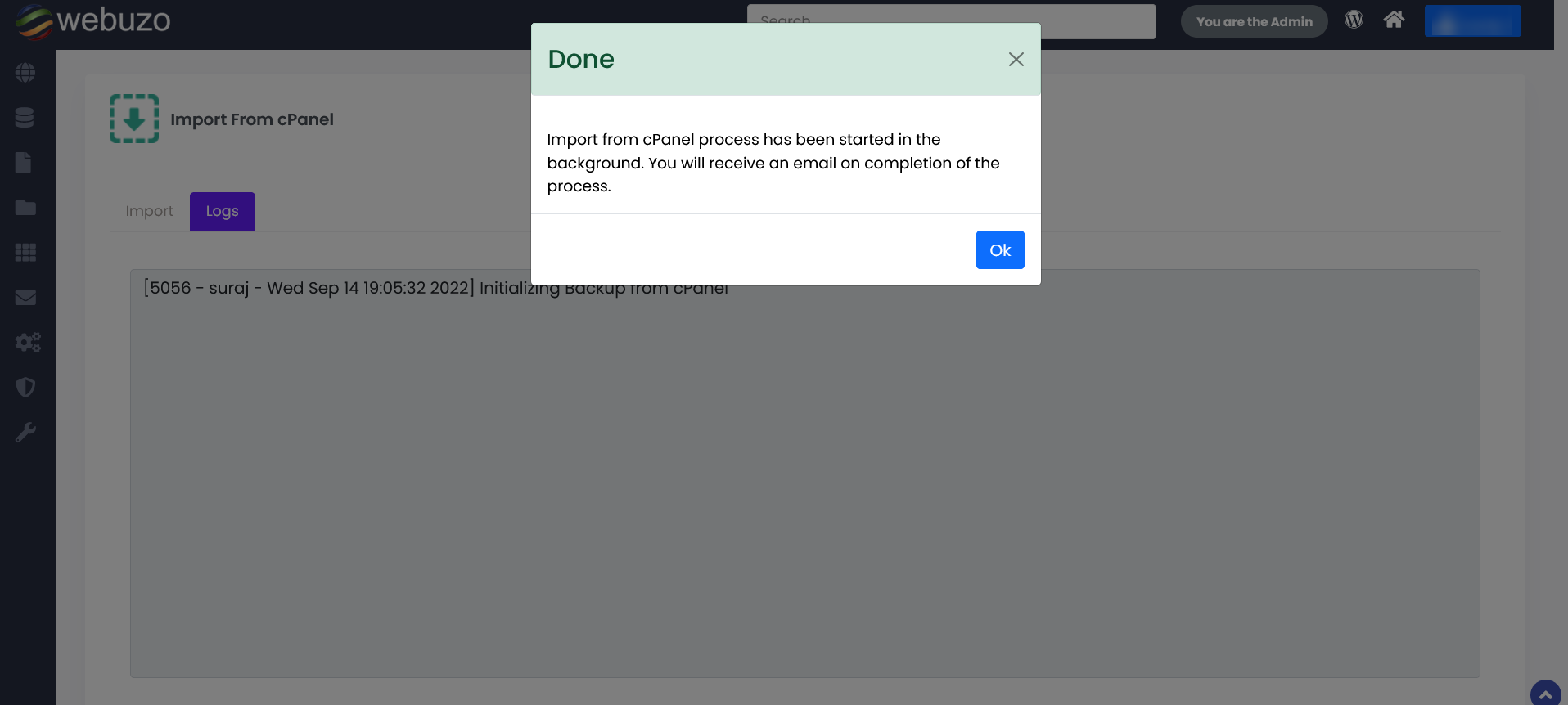
You can also see the logs in logs tab to track the process.
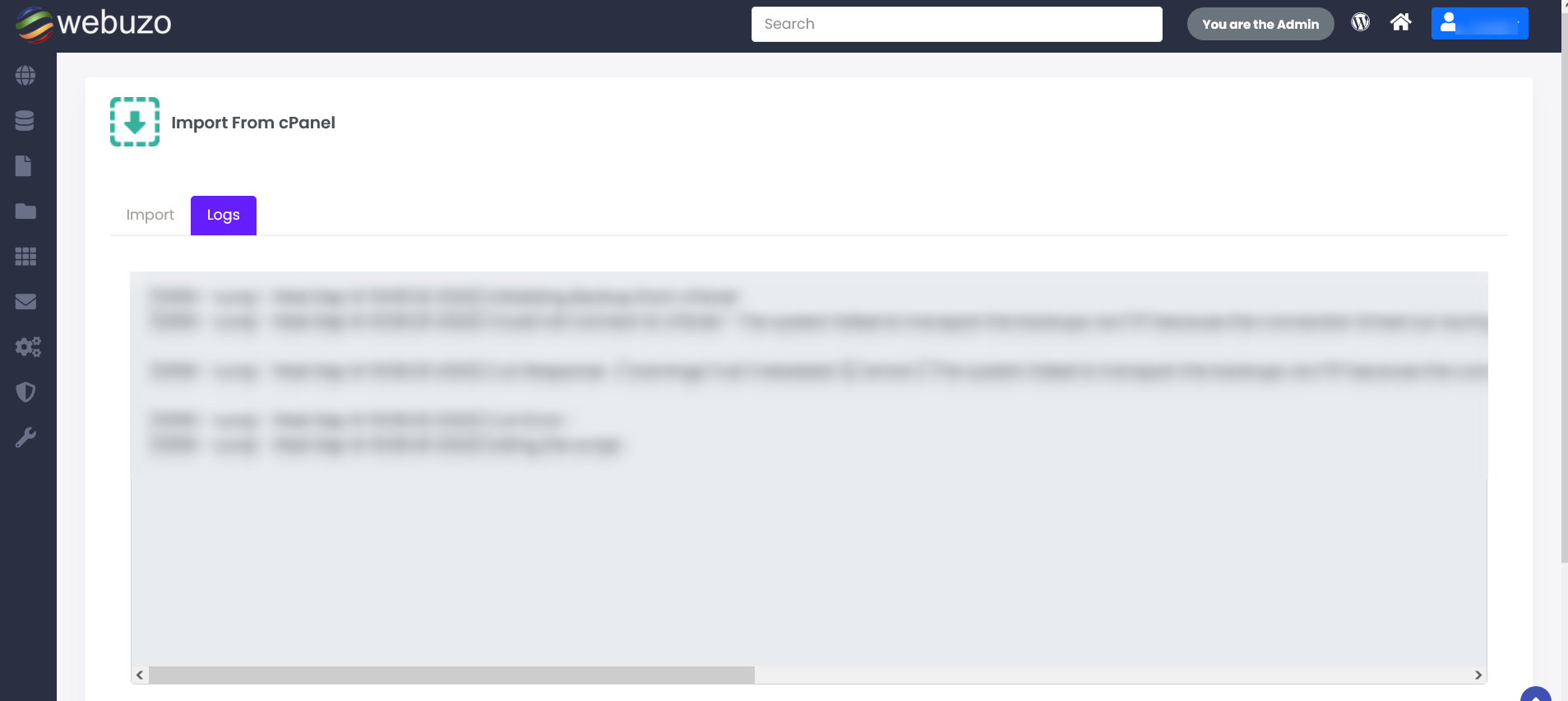
After completion you will get a success message in logs.
